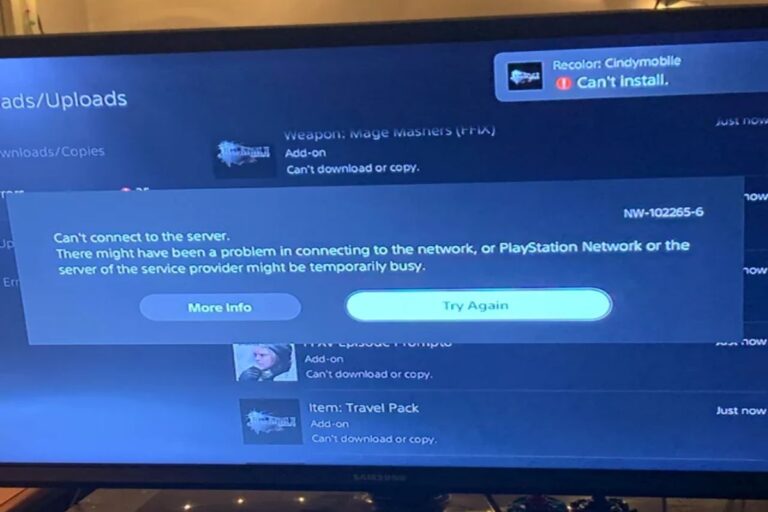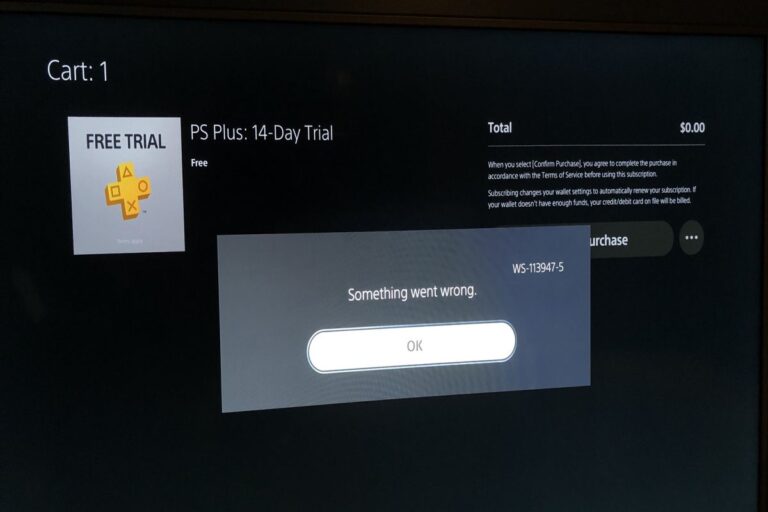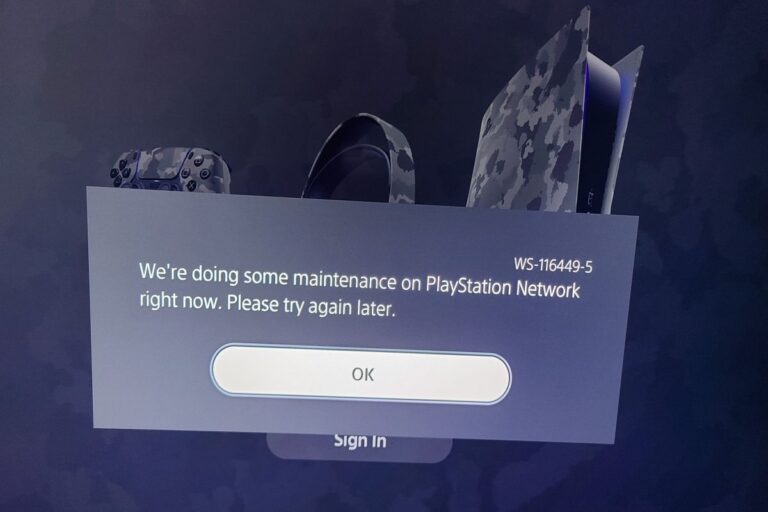How To Fix PS5 Controller Not Connecting
If you’ve encountered issues with your PlayStation 5 (PS5) controller not connecting wirelessly or via USB cable, fear not – you’re not alone, and there are steps you can take to rectify the situation. Here’s a comprehensive guide to troubleshooting and fixing common problems with the official Sony DualSense controller for the PS5.
Identifying the Causes
Before diving into solutions, it’s essential to understand the potential reasons behind your PS5 controller’s malfunction:
- Previous Syncing: If your controller is synced with another device, such as a PC or another console, it won’t pair with your PS5.
- Bluetooth Connectivity: Issues with Bluetooth signals can arise due to interference from nearby devices or objects.
- USB-C Cable Problems: Using the wrong type of cable or a damaged USB-C cable can hinder connectivity.
- USB Port Issues: Damage or dirt in the controller or console’s USB ports can disrupt connections.
- Internal Hardware: Damage to the controller’s internal components, like the battery or Bluetooth sensor, can cause connection problems.
- Outdated Firmware: Not having the latest system software updates installed can lead to compatibility issues.
Step-by-Step Solutions
Follow these steps sequentially until your PS5 controller successfully connects:
- Sync Controller: Use a USB cable to connect the controller to the console and press the PS button. Alternatively, if you have another controller, try syncing wirelessly if a spare cable isn’t available.
- Try Different Cable: Use the original USB-C cable that came with the console. If it doesn’t work, test with another USB-C cable capable of data and power transfer.
- Check USB Ports: Ensure the USB cable is securely connected by gently tugging on both ends. Remove any debris from the ports and try different USB ports to rule out issues.
- Disconnect Accessories: Remove any accessories connected to the controller, such as headphones or headsets.
- Unsync Devices: If paired with other devices, remove the controller from their Bluetooth connections or turn off Bluetooth on those devices.
- Minimize Interference: Move closer to the PS5, remove obstacles between the controller and console, and relocate nearby Bluetooth devices.
- Perform Soft Reset: Turn off the console using the power button or system settings to clear memory and resolve issues.
- Factory Reset Controller: Use a paperclip to press the reset button on the back of the controller, restoring it to factory settings.
- Update System Software: Check for system updates using another controller via Settings > System > System Software > System Software Update.
- Replace Battery: If the controller doesn’t charge or turn on, consider replacing the battery.
- Sony Repair/Replacement: If the controller remains unresponsive, explore Sony’s repair or replacement options, especially if it’s under warranty.
Charging in Rest Mode
To address issues with PS5 controllers not charging in rest mode, navigate to Settings > System > Power Saving > Features Available in Rest Mode > Supply Power to USB Ports > Always. Additionally, if using the front USB port causes problems, try using the rear port instead.
By following these troubleshooting steps, you can resolve various PS5 controller connection issues and get back to gaming seamlessly. If problems persist, consider reaching out to Sony’s support for further assistance.
Useful User Experiences
Experience #1
I had to turn off my extender and unplug the LAN cable. The internet connection was causing my controllers not to work
Experience #2
I’ve changed back to my wired connection and forgotten my wireless connection, that seems to have fixed it for now.
Experience #3
There is a little hole at the back of the controller, grab a toothpick or something and you’ll feel a button. Hold it down for 3-5 seconds while the controller is plugged in. Once you do that press the PS button and you should be all good
Experience #4
If you have the PS Remote app you can use that as a controller (or if you already have another controller connected) to go to the Bluetooth settings on the PS5 and see if your PS5 controller shows up there. If it does then try deleting it and then turning the controller off. After turning the controller off, press and hold the PS button along with the “create” button until blue lights show up on the controller. It should then show up at the bottom of the “Accessories Found” list on the console and then just click on it. Hopefully that helps!
Experience #5
Make sure you are using a data cable to connect the controller to the PS5, and make sure the PS5 is turned on before pressing the home button. If that doesn’t work, I’d try shutting down the computer and retrying.
Experience #6
This worked for me: I held down the PS5 power button for 10sec or until there was no light from the console. Then I powered the PS5 on and it said it was repairing. Then I put a pin in the back of the controller for 5sec (the hole to the right of the Sony logo – not below). Then I plugged the USB cable into the controller and the PS5 then I pressed X (or try PS button then X) and it reconnected again!
Experience #7
I got my DualSense to work again with my PS5 by using my phone charger cable (which is USB-C to USB-C). I plugged it into the USB-C port on the front of the console and then into the controller and connected immediately and it worked fine. Not sure why it wasn’t connecting previously as I was using the official USB-A to USB-C cable that came with the console.
Experience #8
If you have 2 controllers, you have to go to accessories -> Bluetooth accessories-> delete old controller -> put controller in Bluetooth mode and re-detect it on PS5.