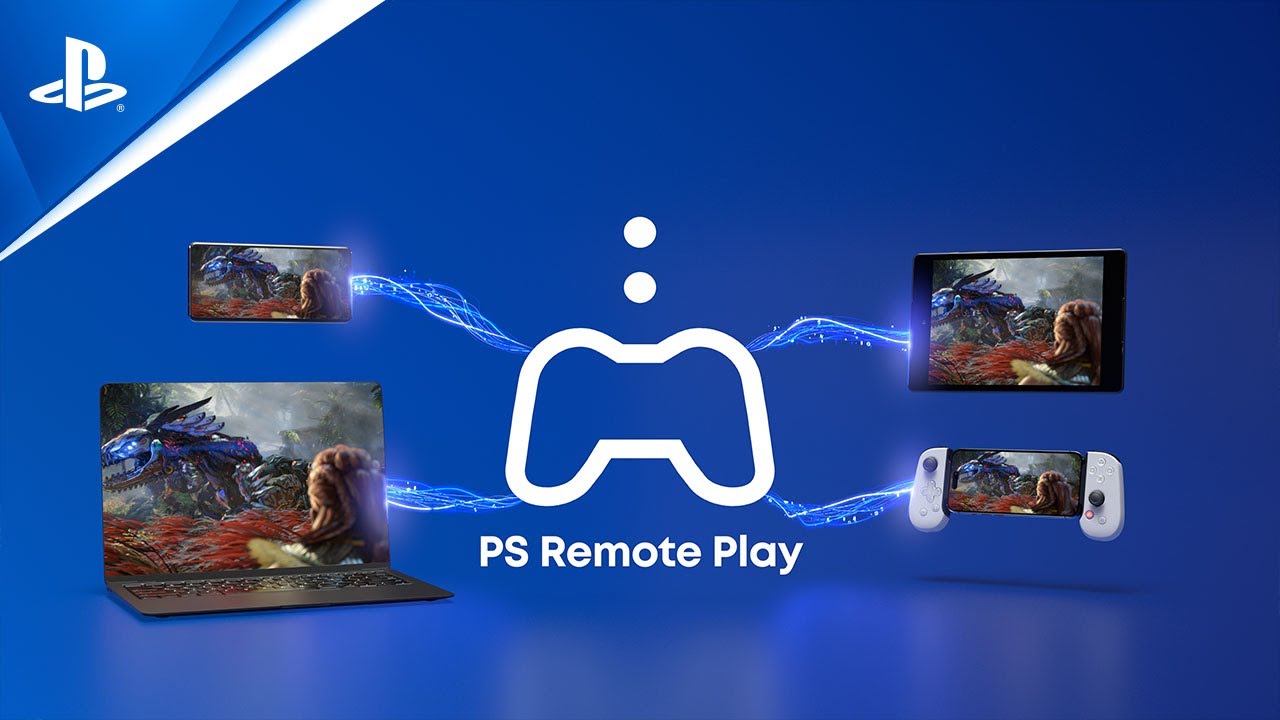Troubleshooting Remote Play Issues on PS5: Top 6 Fixes
Sony’s Remote Play feature for PlayStation 5 brings the excitement of gaming to your fingertips, allowing you to immerse yourself in your favorite titles from anywhere with a compatible device and a stable internet connection. However, despite its convenience, Remote Play may encounter glitches that hinder its functionality. If you’re facing issues with Remote Play on your PS5, fret not, as we’ve compiled a list of six effective fixes to help you get back into the game.
- Enable Remote Play: Before diving into the troubleshooting process, ensure that Remote Play is enabled on your PS5. Navigate to the Settings menu from the main screen, select Remote Play, and toggle the option to enable it.
- Update Firmware: Outdated firmware can often lead to compatibility issues with Remote Play. Keep your PS5 up to date by navigating to Settings, selecting System, and then choosing System Software Update to initiate the update process.
- Reset Connection: Sometimes, resetting the connection between your PS5 and the Remote Play device can resolve connectivity issues. Access the Remote Play settings from the System menu, select Connection History, and clear all connections before reinstalling the Remote Play app on your device.
- Check Anti-virus Settings: Firewalls and anti-virus software on your device may inadvertently block Remote Play. Temporarily disable these security measures and check if Remote Play functions properly. Adjust firewall settings to ensure Remote Play is not being blocked.
- Optimize Network Settings: A stable and high-speed internet connection is crucial for seamless Remote Play. Test your network connection by navigating to Network Settings from the main menu and selecting Test Internet Connection. Aim for a minimum speed of 5 Mbps, with higher speeds recommended for optimal performance.
- Review Device Specifications: Ensure that your Remote Play device meets the necessary specifications for optimal performance. Whether it’s a PC, Mac, Android, or iOS device, verify that it meets the minimum requirements outlined by Sony to ensure smooth Remote Play functionality.
Useful User Experiences
Experience #1
Ensure that the “enable remote play” option is selected on your PS5, and then initiate the connection through the app. Avoid choosing “link device” directly on the PS5; instead, connect automatically through the app.
Experience #2
It worked on my phone after I established a connection to my PS5 through my PC. I encountered similar issues before trying this method. So, if you haven’t already, give it a try.
Experience #3
I realized that while setting up my PS5 I set up two factor authentication and that messed up my login on my PC. When I logged out and back in with TFA it worked perfectly. Hopefully this helps others who stumble upon your post.
Experience #4
I think I solved the issue. I had both the remote play option on my PS5 and phone open at the same time and it failed every time. I closed out of the remote play menu on my ps5 and just tried connecting on my phone and it worked. Hope this helps!
Experience #5
To resolve the issue, enable remote play on your PS5, then sign out from the remote play app and sign in again. This method fixed the problem for me.
Experience #6
Simply log out and log back into the app, and that should resolve the issue.
Experience #7
In my case, when trying to establish a connection, I had to reset my PSN password because I often forget it. This action resulted in me being logged out of my PSN account on my PS5, causing the linking process to fail.
Once I logged back into my PSN account on the PS5, the connection started working.
In summary, double-check that you are fully logged in to PSN with the same account on all the devices you want to link before attempting to link them together.
Experience #8
I had the the same problem. Make sure are connected via Wi-Fi not Ethernet. Also, Enable “Enable Turning on PS5 from Network”. Pathway: “System” > “Power Saving” > “Features Available in Rest Mode“
Experience #9
Use a LAN Cable into PS5 – that sorted it for me. My router must have been blocking/interfering with the connection, whether that be NAT issue or firewall.
Experience #10
For anyone else having the issue try enabling local network in iOS settings if you have an iPhone. Go into settings within iOS, tap privacy, local network and toggle it on for the remote play app. For some random reason this was one of the few apps where it was not enabled
Experience #11
You must also check the settings on your PS5 under “Power Saving” as well. Go to System Software> Power Saving >Features Available in Rest Mode. Make sure “Stay Connected to Internet” is on as well as “Enable Turning On PS5 from Network”. Hope this helps.
Conclusion
By following these troubleshooting steps, you can effectively address Remote Play issues on your PS5 and resume your gaming experience without interruption. Whether you’re gaming on your PC, Mac, smartphone, or tablet, Remote Play offers a seamless and immersive gaming experience that extends beyond the confines of your living room. So, troubleshoot with confidence and get ready to dive back into your favorite games with Remote Play on your PS5.