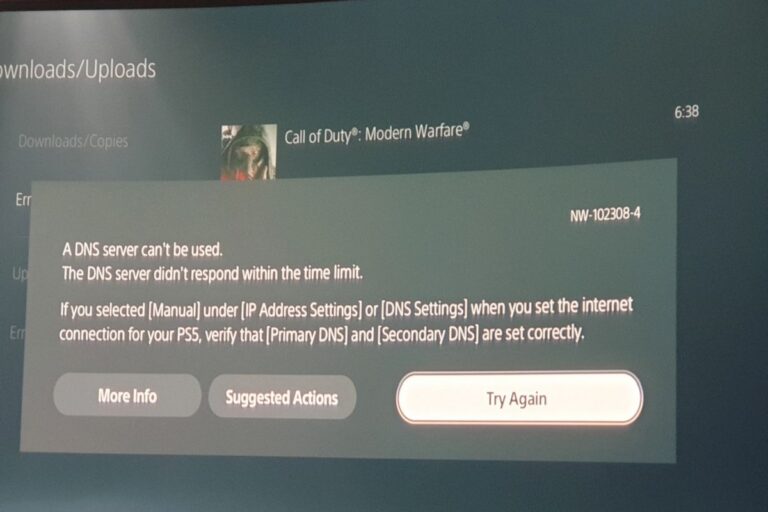How to Connect and Pair a PS5 Controller
The PlayStation 5 (PS5) brings an immersive gaming experience, and one of the first steps in setting up this console is pairing the controller. The DualSense controller not only offers innovative features but also requires a simple yet crucial pairing process to unleash its full potential. Let’s delve into a step-by-step guide on how to connect and pair a PS5 controller effectively.
Initial Setup:
- Connect via USB-C Cable: Upon turning on your console, connect the DualSense controller to the PS5 using the provided USB-C cable. This establishes the initial connection.
- Activation: If the controller is powered off, press the prominent PS button located at the center. This action initiates the controller, as indicated by the blinking light bar atop the controller and the illuminated player indicator LED.
- Wireless Mode Activation: Once the controller is functional, disconnect the USB-C cable to transition into wireless mode seamlessly.
- Charging: Remember to periodically charge the controller by connecting it to the console or a compatible wall charger. Charging can be done even when the PS5 is in sleep mode, ensuring uninterrupted gameplay.
- System Software Update: It’s advisable to update the system software if prompted, ensuring that the controller is equipped with the latest firmware updates for optimal performance.
- Powering On: After successfully pairing the controller with the console, you can power on the PS5 simply by pressing the PS button on the controller. The light bar may flash blue initially as it establishes connection with the console.
Connecting Additional Controllers Wirelessly:
- Check Status: Ensure that the light bar on the additional controller is not illuminated. If it is, press and hold the PS button until it turns off.
- Access Settings: Using the connected controller, navigate to Settings from the PS5 home screen.
- Accessories Setup: Select the Accessories option within the Settings menu.
- General Settings: Proceed to the General section within Accessories settings.
- Bluetooth Connection: Choose Bluetooth Accessories to initiate the pairing process for additional controllers.
- Initiate Pairing: Simultaneously press and hold the Create button and PS button on the controller you wish to pair.
- Confirmation: On the connected controller, select the newly detected controller listed under Accessories Found to complete the pairing process.
Troubleshooting Steps:
Encountering issues during the pairing process? Here are some troubleshooting steps:
- Reset Controller: Utilize a straightened paperclip or similar object to press the sync button located within a small hole on the back of the controller.
- Change USB-C Cable: Experiment with a different USB-C cable to connect the controller to the console.
- System Software Update: Navigate to Settings > System > System Software > System Software Update to ensure the console’s software is up to date.
- Seek Professional Assistance: If the controller remains unresponsive, consider reaching out to Sony’s PlayStation Fix and Replace page for potential repair options.
How To Reconnect A PS5 Controller Back To Its Console
To reconnect a PS5 controller back to the PS5 after it has been connected to a PC, first ensure that the console is turned on. Then, simply plug the controller directly into the PS5 using a USB cable. This should automatically initiate the pairing process. However, if the controller is set to Bluetooth communication mode, which might have occurred during its use with the PC, you can manually switch it back to the PS controller wireless connection method. To do this, hold down the PS button and the Create button simultaneously until the communication method “switches” back to the PS controller wireless connection mode. This should successfully reconnect the PS5 controller to the PS5 console.
Additionally, if you have the PS Remote app or another controller already connected, you can navigate to the Bluetooth settings on the PS5 and check if your PS5 controller appears there. If it does, you can attempt to delete it from the list and then turn the controller off. After turning it off, simultaneously press and hold the PS button along with the “create” button until the controller’s blue lights illuminate. At this point, the controller should appear at the bottom of the “Accessories Found” list on the console, and you can simply click on it to reconnect it to the PS5.
Another method is to Go to Settings on the PS5, then navigate to Accessories and select Bluetooth Accessories. Here, you can disconnect the controller if it’s still listed. Next, resynchronize the controller by holding down the Create and PS buttons simultaneously. Once the controller’s blue lights illuminate, it should appear under “Accessories Found” on the console. Simply select it to reconnect it to the PS5. This process ensures a seamless reconnection of the PS5 controller to the console.
Conclusion
In conclusion, mastering the art of connecting and pairing a PS5 controller is fundamental for an immersive gaming journey. By following these comprehensive steps and troubleshooting methods, gamers can ensure seamless integration of their DualSense controllers with their PS5 consoles, paving the way for endless gaming adventures.

![The Best Performance 120hz Gaming Monitors For PS5 [2024]](https://www.gaming.ac/wp-content/uploads/2024/10/ps5-4k-gaming-monitor-768x432.webp)

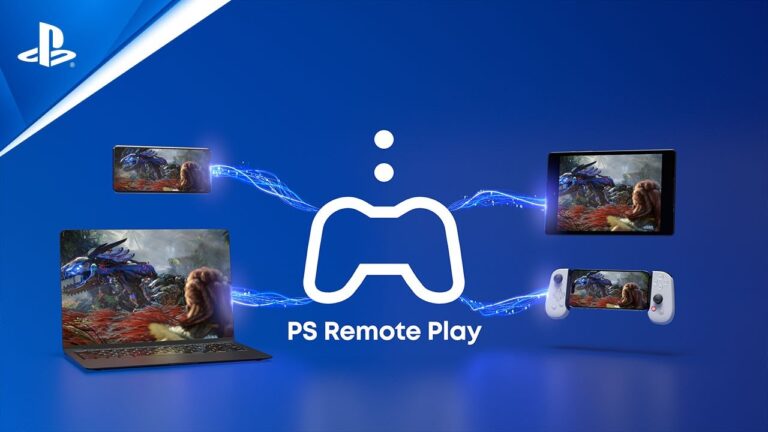
![The Best 8TB SSD Upgrades For PS5 [2025]](https://www.gaming.ac/wp-content/uploads/2024/02/best-8tb-ssd-ps5-768x522.png)