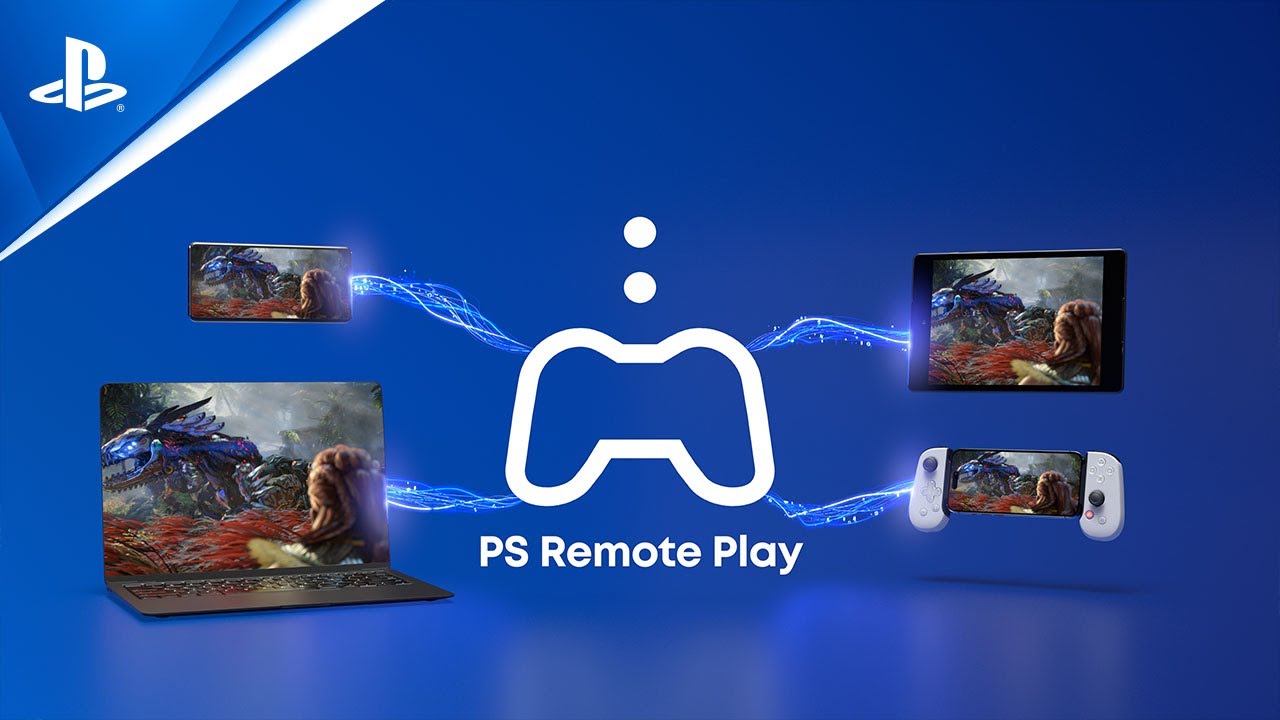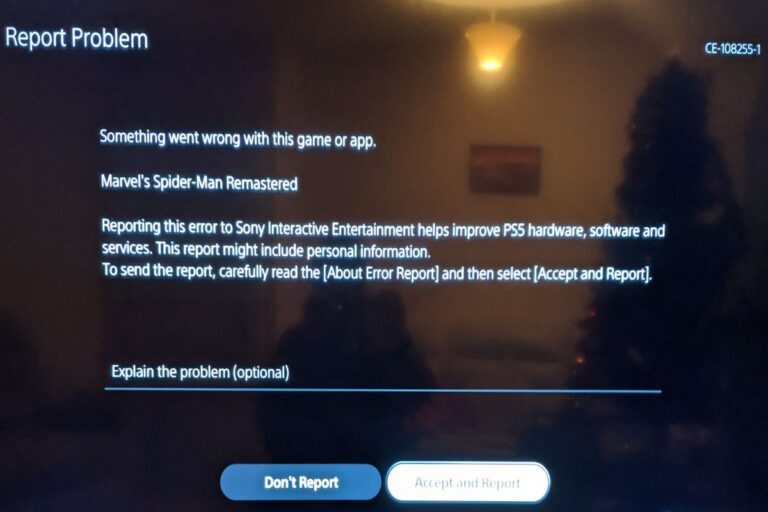How to Fix PS Remote Play No Sound Issue on PC
PS Remote Play is a fantastic application for PS5 or PS4 users who want to stream video games to another device like a PC. However, it can be frustrating when sound-related issues arise, leaving users unable to enjoy their gaming experience fully. If you’re encountering the No Sound or Mic issue while using PS Remote Play on your PC, don’t worry – there are solutions available to help you resolve this problem.
Identifying the Issue
Many PS Remote Play users have reported experiencing a lack of sound or microphone functionality while streaming games on their PCs. This can disrupt live streams, gaming sessions, or any other activities that rely on audio communication. Fortunately, there are several troubleshooting steps you can take to address this issue and restore sound and microphone functionality to your PS Remote Play experience.
Troubleshooting Steps
- Check Mic Settings: Begin by ensuring that your microphone is not muted within the PS Remote Play application. Look for the mic icon at the bottom right corner of the screen and click on it to unmute if necessary.
- Verify PC Sound Settings:
- Navigate to the Windows Search Bar and type “Sound Settings,” then press Enter.
- Check that the correct output sound device is selected under the Sound Settings. Ensure that the desired microphone is also selected as the input device.
- Adjust the volume levels for both the output and input devices as needed.
- Open the “Volume Mixer” and confirm that the volume for PS Remote Play is set to 100.
- Adjust Advanced Sound Settings:
- Access the System Sound settings and select “More Sound Settings.”
- Under the Playback category, choose the speakers you are using and set them as the default playback device.
- Similarly, under the Recording category, select the microphone you are using and set it as the default recording device.
By following these troubleshooting steps, you can resolve the No Sound or Mic issue with the PS Remote Play application on your PC. These methods address common issues related to sound output and microphone input settings, ensuring that you can enjoy a seamless gaming experience while streaming from your PS5 or PS4 to your PC.
In conclusion, while encountering technical issues can be frustrating, there are often simple solutions available to address them. By carefully checking and adjusting your sound settings, you can quickly resolve the No Sound or Mic problem in PS Remote Play, allowing you to fully enjoy your gaming experience without interruption.
Useful User Experiences
Experience #1
I just discovered a workaround for this issue today. It doesn’t seem to function while in the menu, but it does work while in-game. Previously, I attempted this in the menu, which led me to state in my initial post that it didn’t work. However, during gameplay (whether single or multiplayer), it appears to work for now.
What resolves the issue for me is ensuring everything is running and being in a PS Party through Remote Play. Then, I alt-tab to the desktop, change the audio output (e.g., to a monitor), and then back to the default output. After that, I return to the game. From that point onward, I have sound in-game. If I close the game and start it again, I need to repeat the same steps.
Experience #2
Are your PC/laptop speakers selected as the audio device on the PC/laptop? Sometimes my PC will switch the audio device to the DualSense when I start remote play. I have to manually select my PC speakers to hear anything.
Experience #3
This solved my problem:
- Check if Mic is muted or not:
See if the sound/mic is muted on the PS Remote App. You can observe it at the bottom right side of your screen. If you see the muted mic icon here, click on it to unmute the mic.
- Check PC Sound Settings:
- Go to the Windows Search Bar, type “Sound Settings”, and hit enter.
- From here, check if the right output sound device is selected or not. If not, then select it.