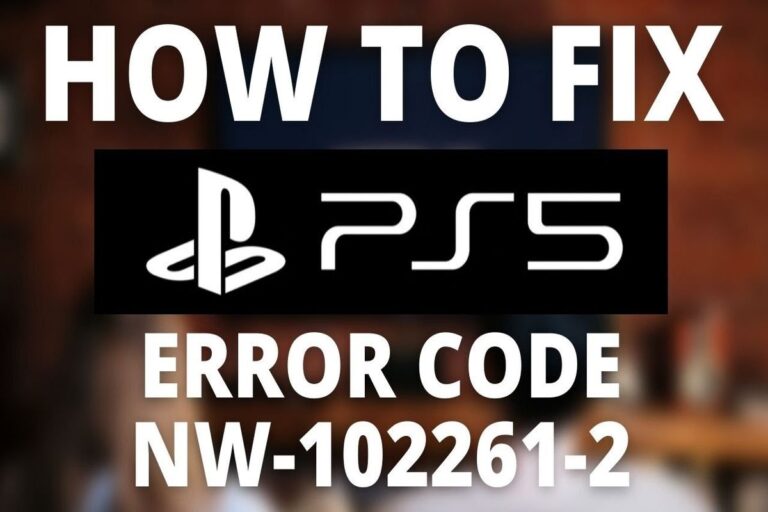How To Fix PS5 Controller Not Turning On
If your PS5 controller is not turning on, you may experience several symptoms. Firstly, the controller may not light up or vibrate when you press the PlayStation button. It might also not respond to any button inputs or motions, and charging issues may arise when connected to a power source. Moreover, you may notice that the controller doesn’t appear in the Bluetooth accessories menu on the console. These issues collectively indicate a potential problem with the controller’s functionality.
Common Causes
There are several possible reasons why the PS5 controller may not turn on, such as:
- The controller battery is drained or defective.
- The controller is not paired or synced with the console.
- The USB cable or port is faulty or incompatible.
- The controller or console settings are incorrect.
- The controller or console is damaged or malfunctioning.
Common Solutions
Some of the possible solutions to fix a PS5 controller not turning on are:
- Resetting the controller by pressing the small button on the back with a toothpick or a needle for 3-5 seconds.
- Connecting the controller to the console with a USB-C cable and pressing the PlayStation button.
- Using a different USB port or cable, or trying charging the controller from a wall outlet or a battery bank.
- Checking the settings on the console and making sure the power supply to the USB ports is on when the console is in rest mode.
- Deleting and re-pairing the controller from the Bluetooth accessories menu on the console.
- Booting the console into safe mode and holding the sync button on the back of the controller for five seconds.
- Power cycling the console by holding down the power button and unplugging it from the wall outlet for a minute.
If none of these steps work, you may need to contact PlayStation Support for further assistance or a repair request.
Useful User Experiences
Experience #1
If your PS5 is on, turn it off by holding the power button for a few seconds (it’ll beep twice, once for pressing it and the other beep for holding it and it’ll turn off) once it’s completely off, turn it back on and plug in the controller with a USB cable, turn on the controller and it should work
Experience #2
I had this problem. Plug it in with a cable. Switch on the controller. Let it try and connect. Once its done flashing and hasn’t connected. Turn the whole ps5 system off (holding the power button down) with controller still plugged in. Turn ps5 back on with controller plugged in and it should work.
Experience #3
When your PS4/PS5 controller isn’t working you have to fully power off your PlayStation then hold down the power Button for 7-9 seconds to put it in safety mode then if the controller is plugged in it should work then just press option one to restart your PlayStation and then your controller should work.
Experience #4
I’ve had this problem more than once. It’s almost as if the controller de-syncs itself from the console (I sometimes see it happening when the console takes a little longer than usual to turn on).
My solution is to plug the controller into the console using the original usb cable, turn the console on manually, then press ‘p’ on the controller. This works 100% of the time for me. I’m pretty sure that we all went through this process when we turned it on for the first time.
Experience #5
I had the same issue I just reset the DualSense controller and connected it to the PS5 by USB and it worked
Experience #6
U gotta knock it at the side against a soft but moderately hard wall. Then it will work
Experience #7
Mashed it a couple of times and banged it against the desk surprising made it work, I’m guessing the batter needed a nudge
Experience #8
I had this problem when I was using it with my PC. Plugging it back into and syncing with the PS5 solved the problem (using the cable that came with the PS5)
Experience #9
I tried everything, even all the YouTube videos. I threw it against my desk and it work
Experience #10
Found this random solution that fixed my problem… Blow really hard into the charging port. If you have compressed air lying around, that will do the trick too.
Experience #11
Spiked my controller to the ground, picked it up and now it’s working. It was broken for months before this