Fixing A PS5 Controller That Won’t Update [Error: CE-102175-6]
The PS5 Error Code (CE-102175-6) indicates that your PS5 controller failed to update. This issue can be caused by various factors, with a malfunctioning or defective USB cable being a common culprit.
Common Causes & Solutions
Here are some potential issues and corresponding solutions:
Connection Issues:
Solution: Ensure that the controller is properly connected to the PS5 via a working USB cable. Try using a different cable or port to rule out any connection problems.
Weak Battery:
Solution: Ensure the controller has sufficient battery life. If the battery is low, charge the controller before attempting the update.
Network Connection:
Solution: Ensure that your PS5 is connected to the internet. Updates typically require an active internet connection. Check your network settings and try updating again.
Software Glitch:
Solution: Sometimes, a glitch in the system may prevent updates. Restart both the PS5 console and the controller, and then attempt the update again.
Outdated Firmware:
Solution: Make sure your PS5 console has the latest system software installed. If not, update the console first, and then try updating the controller.
USB Cable Issues:
Solution: If using a USB cable for the update, ensure it’s not damaged. Try using a different USB cable to see if that resolves the issue.
Controller Pairing:
Solution: Ensure the controller is properly paired with the PS5. If there are any pairing issues, re-sync the controller with the console.
Manufacturer-Specific Cables:
Solution: Some users have reported success using specific third-party cables for updates. If you’ve tried the official PS5 cables without success, consider using a high-quality third-party cable.
Contact Support:
Solution: If none of the above solutions work, consider reaching out to PlayStation Support for assistance. There might be a more specific issue that requires professional attention.
Recommended USB Cable
This USB cable can do the trick if your PS5 controller can’t update due to using the cable.
SAMSUNG SSD 870 EVO
 The JSAUX Double Ended USB-C Cable is a high-performance charging solution designed exclusively for USB-C wall chargers. With 100W USB C Fast Charging technology supporting up to 100W output, it ensures rapid charging for devices such as MacBook Pro and Samsung S23. The cable features a built-in SUPER E-MARK chip for intelligent device recognition, voltage adjustment, and battery protection. Certified for safety and quality, it boasts an upgraded 3D aluminum connector and laser welding technology for durability. Compatible with a wide range of USB-C devices, the package includes two cables and comes with an 18-month worry-free period and 24/7 customer support for a reliable and satisfying charging experience.
The JSAUX Double Ended USB-C Cable is a high-performance charging solution designed exclusively for USB-C wall chargers. With 100W USB C Fast Charging technology supporting up to 100W output, it ensures rapid charging for devices such as MacBook Pro and Samsung S23. The cable features a built-in SUPER E-MARK chip for intelligent device recognition, voltage adjustment, and battery protection. Certified for safety and quality, it boasts an upgraded 3D aluminum connector and laser welding technology for durability. Compatible with a wide range of USB-C devices, the package includes two cables and comes with an 18-month worry-free period and 24/7 customer support for a reliable and satisfying charging experience. 
Useful User Experiences
Here are several useful user experiences on fixing PS5 Error Code (CE-102175-6) that prevents the PS5 controller from updating.
Experience #1:
I just changed my cable and it really works now. The original cable could charge but not update.
Experience #2:
I have 3 PS5 charging cables and non of them could muster an update of the controllers. When I switched to my android charge cable it worked immediately. Wondering what kind of issues they have with their own cables.
Experience #3:
you need an android charger to fix it, it worked for me.
Experience #4:
I got it to work just now by using the cable that came with my ps5 headset. I don’t know why the charging cable that came with the controller doesn’t work when I try to update it that way but it still charges regardless.
Experience #5:
what I found is that it needs to be USB-C to USB-C. it worked for me.
Experience #6:
Some cables are power cables only and won’t work for passing data
Experience #7:
Had to manually plug my cable directly into the PS5 and it worked. Just don’t use any USB hub or whatsoever when updating your controller.
Experience #8:
I ended up trying USB-C to USB-C cable that I use for my apple laptop and it worked
Experience #9:
I had the same issue. Used the USB-C to USB-C and it worked!
Experience #10:
I think I have found out why some USB cables will not register with the PS5…. Basically there are different versions of USB-C cable, all with different Variation in speed, power and capability. It basically goes from USB-C 2.0 – 3.0 and thunderbolt. I am not sure which version PlayStation uses, but I used one that I had from a Samsung docking station charger, and the system seemed to read that as an acceptable source to update the controller. Hope this helps.
Experience #11:
Apparently, only long USB cords work for the update. I’ve tried four small USB-C cords, and the grey shade on the ‘update’ wouldn’t go away. Once I tried a longer cord, it instantly resolved. Hopefully, this helps.
Experience #12:
“I had the same issue. I unplugged it, flipped it, and then re-plugged it. Now it works.
Experience #13:
The way I got it to update was by using a high quality charging cable.
Experience #14:
I used my MacBook’s USB-C cable instead and it worked.
Experience #15:
Use a USBC TO USBC cable!!!! Plug it into the front of the console! Worked in 2 seconds!
Experience #16:
I used my Turtle Beach cable to update my controllers just now. I couldn’t access settings as shown in videos. I tried various cables, including PS5 ones, but only the Turtle Beach cable worked.
Experience #17:
I used my iPad USB-C TO USB-C and it worked like a charm. Wouldn’t recognize the USB-C to USB-B cord.
Experience #18:
Make sure you have your settings to connect via the USB cable instead of Bluetooth when connected by USB. You can check by going to settings -> accessories -> controller -> communication method.





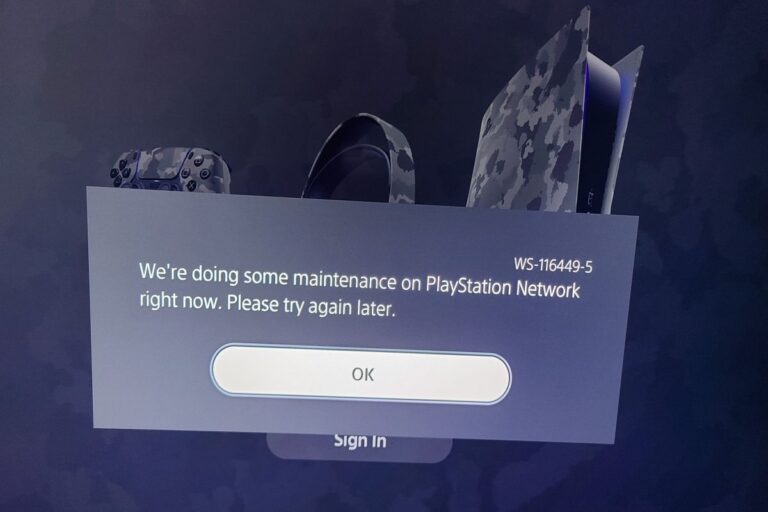

i personally think ps5 is scam controller is fully charged and does not want to update even tho its fully charged