How To Fix PS5 Mic Not Working
Are you experiencing issues with your PlayStation 5 microphone not functioning properly? Whether you’re unable to communicate with teammates during intense gaming sessions or encountering difficulties in online chats, troubleshooting mic problems can be frustrating. Fear not! In this guide, we’ll walk you through simple steps to diagnose and resolve common issues with your PS5 microphone, getting you back into the action with crystal-clear communication in no time.
Common Reasons
Here are some common reasons why the PS5 mic might not be working:
Simple mistakes:
- Mute button: Accidentally muted microphone on controller or headset.
- Wrong input device: Incorrect microphone selected in PS5 settings.
- Low microphone level: Microphone volume set too low in settings.
- Dirty microphone port: Debris blocking the microphone port on controller or headset.
Connection issues:
- Loose connection: Headset not securely plugged into controller’s headphone jack.
- Wireless interference: Wireless interference from routers or other devices affecting connection.
- Outdated firmware: Controller or headset firmware needing an update.
Software issues:
- Game settings: Individual voice chat settings disabled within the game itself.
- Temporary glitch: A temporary software issue on the PS5.
Hardware issues:
- Faulty microphone: Microphone on controller or headset malfunctioning.
- Internal hardware damage: Damage to the PS5 itself affecting microphone functionality.
Other potential causes:
- Network problems: Poor internet connection causing voice chat issues.
- Account restrictions: PSN account restrictions preventing voice chat usage.
Common Solutions
There are various solutions you can try! Here are some steps to troubleshoot the issue:
Basic Checks:
- Mute Button: First and foremost, check if the mute button on your controller or headset is accidentally turned on. Look for a physical mute switch on your headset or the microphone icon on the PS5 control center. Make sure it’s not muted (not highlighted).
- Input Device: Verify that the correct input device is selected. Go to Settings > Sound > Audio Input and ensure “Microphone on Controller” is chosen if you’re using the controller mic, or select your headset name if you have one connected.
- Microphone Level: Adjust the microphone level in the same Audio Input settings menu. Make sure it’s not set too low or muted.
- Cleanliness: Inspect the microphone port on your controller or headset for any debris or dirt that might be blocking it. Clean it gently with a compressed air can.
More Complex Fixes:
- Restart: Sometimes a simple restart of your PS5 can resolve temporary glitches. Turn off the console completely, wait 30 seconds, and then power it back on.
- Headset Connection: If you’re using a headset, ensure it’s securely plugged into the controller’s headphone jack. Try unplugging and re-plugging it to establish a good connection.
- Wireless Interference: If you’re using a wireless headset, move away from potential sources of interference like routers or other wireless devices. Consider switching to a wired connection if possible.
- Firmware Updates: Check for any available firmware updates for your PS5 controller or headset. Updating them to the latest version can sometimes fix compatibility issues.
- Game Settings: Some games have individual voice chat settings. Double-check if voice chat is enabled within the game itself.
Useful User Experiences
Experience #1
- Reset the Controller: Press the small button on the back of the controller for 5 seconds to reset it.
- Check Settings: Ensure that your controller settings in game and YouTube are correctly configured and that you’re not muted.
- Inspect Mic Connection: Consider taking apart the controller to check for any issues with the microphone and its connection.
- Use Headphones: If the controller’s mic doesn’t work, try using headphones with a built-in mic. You can adjust settings so that game audio comes from the TV while communication audio comes through the headphones.
- Consider a USB Mic: If headphones aren’t preferred, a cheap USB microphone can offer similar functionality to the controller mic.
- Buy a New Controller: If none of the above options work, purchasing a new controller might be necessary, although it’s one of the more expensive solutions.
- Invest in a Better Mic: If you’re streaming or creating content, investing in a new microphone can significantly improve audio quality.
Experience #2
what worked for me was using a different aux
Experience #3
I believe changing your “out” device as your controller and then your “in” device as your headset under the audio settings, or accessories, might work? I could be wrong though.



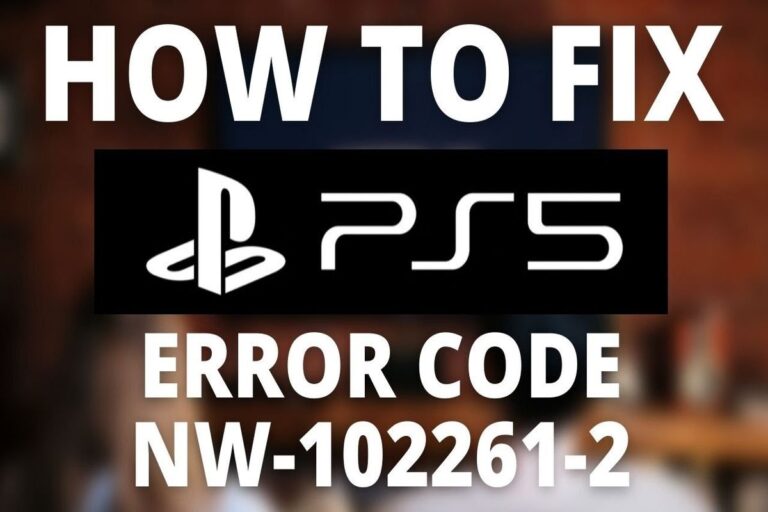
![The Best 8TB SSD Upgrades For PS5 [2025]](https://www.gaming.ac/wp-content/uploads/2024/02/best-8tb-ssd-ps5-768x522.png)
