Understanding & Fixing PS5 Error Code (CE-100005-6)
PS5 Error Code (CE-100005-6) is a common problem that many PS5 users face when they try to install or play games from discs or digital downloads. This error indicates that there is a problem with the PS5 reading the disc or downloading the game data. This can be caused by various factors, such as damaged or dirty discs, internet connection issues, server problems, or insufficient storage space.
This report will explain the meaning, consequences, causes, and solutions of this error code.
PS5 Error Code (CE-100005-6) Meaning
PS5 Error Code (CE-100005-6) means that the PS5 cannot read the disc or download the game data properly. This error usually appears when the user tries to install a game from a physical disc or a digital download. The error message may say something like “Cannot start the game or app” or “Cannot continue using the application”. The error code may also be accompanied by a suggestion to check the status of the PS5 network servers or to free up some storage space.
Causes of PS5 Error Code (CE-100005-6)
There are several possible causes of PS5 Error Code (CE-100005-6). These include:
Damaged or scratched disc
If the disc used to install or play the game is damaged or scratched, it may not be read correctly by the PS5. This can cause errors in copying or installing the game data.
Dusty or dirty disc
If the disc used to install or play the game is dusty or dirty, it may interfere with the disc being read by the PS5. This can also cause errors in copying or installing the game data.
Internet connection issues
If the internet connection is unstable or disconnected while installing or playing a game, it may cause errors in downloading or updating the game data. This can affect both physical and digital games.
PS5 network server issues
If the PS5 network servers are down or undergoing maintenance, it may prevent the user from installing or playing a game that requires online verification or access. This can affect both physical and digital games.
Insufficient storage space
If the PS5 storage space is full or nearly full, it may not have enough room to install or update a game. This can cause errors in copying or downloading the game data.
How To Fix PS5 Error Code (CE-100005-6)
Depending on the cause of PS5 Error Code (CE-100005-6), there are different solutions users and other sources have suggested. These include:
- Clean the disc: If the disc used to install or play the game is damaged, scratched, dusty, or dirty, it may need to be checked and cleaned. The user can inspect the disc for any visible signs of damage or dirt and use a soft cloth to gently wipe it from the center outward. The user can also try using a different disc of the same game to see if it works.
- Improve the internet connection: If the internet connection is unstable or disconnected while installing or playing a game, it may need to be checked and improved. The user can test their internet speed and stability using online tools and try to use a wired connection instead of wireless if possible. The user can also restart their router, modem, and console to refresh their connection.
- Free up some storage space: If the PS5 storage space is full or nearly full, it may need to be checked and freed up. The user can go to Settings > Storage > Console Storage to see how much space they have left and delete any unwanted games, apps, screenshots, videos, or other files to make more room. The user can also try using an external storage device to store some of their games.
- Pause any updates: If there are any updates downloading in the background while installing or playing a game, they may need to be checked and paused. The user can go to Notifications > Downloads/Uploads to see if there are any updates in progress and pause them until the game installation or play is done. The user can also try to install or play the game without the update first and then update it later.
- Restart the console: If none of the above solutions work, the user may need to check and restart their console. The user can try to restart their console normally by holding the power button for a few seconds or by selecting Power > Restart PS5 from the home screen. The user can also try to restart their console in safe mode by holding the power button for seven seconds until they hear two beeps and then selecting option 2: Change Resolution or option 4: Rebuild Database.
User Experiences
Here are various user experiences on fixing PS5 Error (CE-100005-6):
Experience #1
I paused the update it was downloading and allowed the game to fully install before installing the update.
Experience #2
I took the disk off and wiped it off with my hoodie sleeve. It’s installing now.
Experience #3
I had to delete the game and reinstall it and it worked perfectly.
Experience #4
Take a small pin-sized dab of dish soap on your finger, gently rub the CD in a circular motion. Next, take a microfiber cloth and clean it. I put the CD in the PS5, and it worked like magic.
Experience #5
Cleaned the disc with no improvement. Then used liquid car wax and microfiber cloth. After waxing and cleaning the disc, I was able to get past the error and installed the game!
Experience #6
My best advice is to take the disk out and put it back in. I have been getting an error code for GTA5 but I took it out of my console in frustration and when I put it back in later to see if it would work it started downloading from where it was stuck. Sadly it got stuck again so I took it out and did the same thing and it resumed the download and actually finished! So you might need to take it in and out a couple times but hey whatever works.
Experience #7
Exchanged to a different disc and it worked perfectly first time so I would advise people on here to exchange there disc if all else fails.
Experience #8
The disk reader in the PS5 is quite delicate. I encountered an error code with multiple disks, and they all had one common issue: there was something on the disks, like thick dust residue. I cleaned and wiped each one with hot water and a microfiber cloth. Presto! All the games installed perfectly without any errors.
Experience #9
Stop the game from updating while the disc is inside. (Game menu > Pause Update). Eject disc. Clean disc. Insert disc. It will finish the install. Keep the Update paused until installed.
Experience #10
Instead of cleaning my disc I put my finger prints all over it and it worked for some reason.
Experience #11
what fixed it for me was literally just turning my internet connection off and then back on the checking the connection in the settings .
Experience #12
what I did to fix this error:
- took out disc
- deleted whatever was on the console
- unplugged console, modem, router at the same time for about 1 minute
- plugged everything back in
- reinserted disc
Magically, it started working – and this was after multiple restarts and other “tricks” I read in the sub.
Experience #13
I tried ALL of the above. The installation stopped at 58% and wasn’t budging. No amount of restart, emptying cache, reset worked.
What worked: Swap the data disc. Ask a friend or, in my case, I have the faulty deluxe edition and bought a new standard version to check. New disc was not faulty.
Share Your Experience
Have you faced this issue before and managed to resolve it successfully? Please comment below and share your experience with fellow gamers to help them overcome this problem completely.
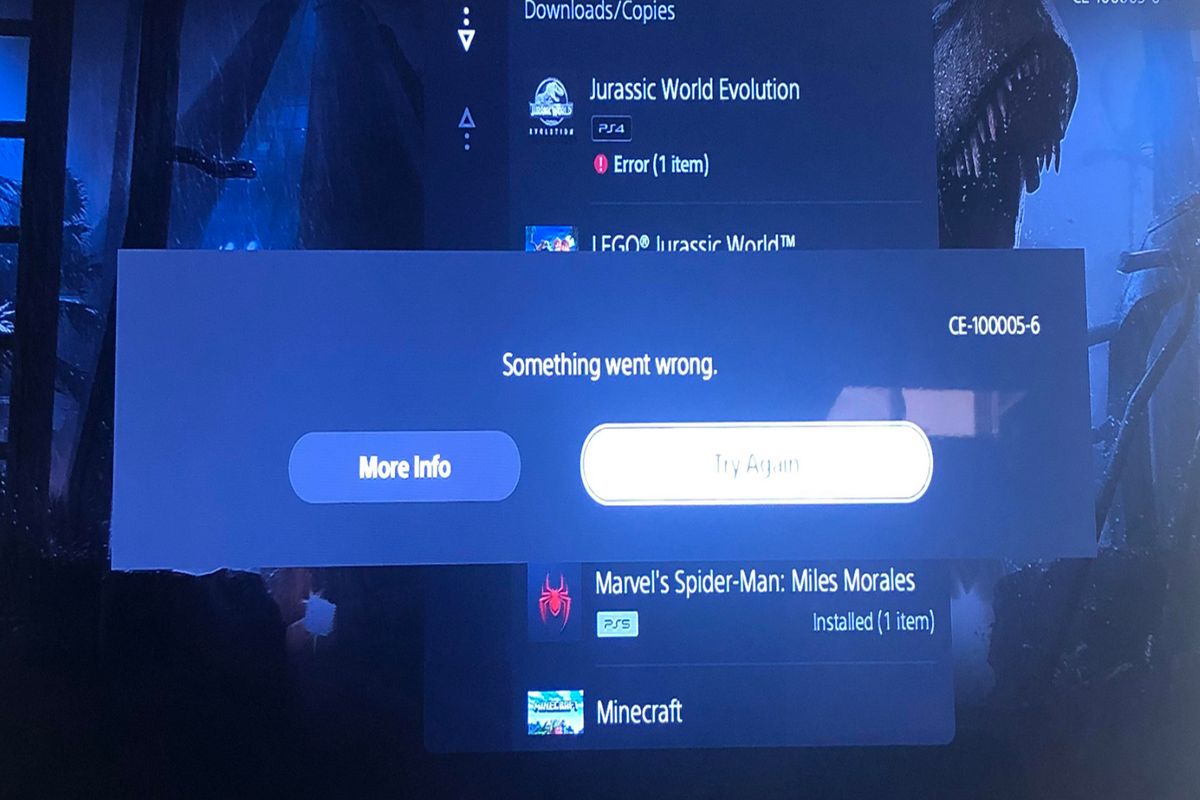






Did all the above and still unable to finish downloading the game
We have added a section for user experiences. Please check it and tell us if anything works for you.
Same here….. trying to load advanced warfare on my PS five and I tried every tip given and it still won’t download.
(It is a used game so maybe it’s just scratched and I can see it or something.)
Any other ideas? (Beside returning it. Which I’ll likely do tomorrow)
Thank you very much. That’s the most useful guide I have seen on fixing this error. It’s really very helpful.
Which one worked for you
I tried ALL of the above. The installation stopped at 58% and wasnt budging. No amount of restart, emptying cache, reset worked.
What worked: Swap the data disc. Ask a friend or, in my case, I have the faulty deluxe edition and bought a new standard version to check. New disc was not faulty.
Thanks for your feedback. I have added it in the User Experiences section. May it help someone who suffers from the same problem.
Experiece #4 with the dish soap and microfiber cloth worked for me after getting the error trying to install GTA V
I am glad it worked for you. Thanks for your feedback.