Understanding & Fixing PS5 Error Code (WV-109144-9)
The error WV-109144-9 is a common issue that many PS5 users have encountered when trying to connect to the PlayStation Network (PSN) or play online games on their console. It is a frustrating error that might prevent you from accessing the PS Store, your profile, media apps, or multiplayer features. It is usually accompanied by the message: “Unable to connect to the server.”
In this report, I will explain what this error code means, what are the consequences of having it, what are the possible causes of it, and how to fix it with some simple troubleshooting steps.
PS5 Error Code (WV-109144-9) Meaning
The error code WV-109144-9 indicates that there is a problem with the network connection between your PS5 and the PSN servers. It could be caused by various factors, such as:
- A temporary outage or maintenance of the PSN service
- A weak or unstable Wi-Fi signal
- A faulty or incompatible router or modem
- Incorrect or outdated DNS settings
- A corrupted or outdated system software
- A firewall or antivirus software blocking the connection
- A network congestion or interference from other devices.
The Consequences Of PS5 Error Code (WV-109144-9)
Having this error code on your PS5 can affect your gaming experience in several ways, such as:
- You may not be able to sign in to your PSN account or access your profile information
- You may not be able to download or update games, apps, or system software from the PS Store
- You may not be able to launch or use media apps, such as Netflix, YouTube, Spotify, etc.
- You may not be able to play online games or join parties with other players
- You may not be able to sync your trophies, game saves, or screenshots with the cloud storage.
Causes of PS5 Error Code (WV-109144-9)
As mentioned above, there are many possible causes of this error code on your PS5. Some of the most common ones are:
- The PSN service is down or undergoing maintenance. This is usually a temporary issue that can be resolved by waiting for a few minutes or hours until the service is restored. You can check the status of the PSN service on this website: https://status.playstation.com/
- Your Wi-Fi signal is weak or unstable. This can happen if you are too far from your router, if there are physical obstacles or interferences between your console and your router, or if there are too many devices connected to the same network. You can try to improve your Wi-Fi signal by moving closer to your router, removing any obstacles or interferences, or reducing the number of devices on your network.
- Your router or modem is faulty or incompatible. This can happen if your router or modem is old, damaged, or not configured properly for your PS5. You can try to fix this by restarting your router or modem, updating its firmware, resetting its settings to default, or contacting your ISP for assistance.
- Your DNS settings are incorrect or outdated. DNS stands for Domain Name System, which is a service that translates domain names (such as www.playstation.com) into IP addresses (such as 192.168.1.1) that your console can connect to. If your DNS settings are wrong or outdated, your console may not be able to connect to the PSN servers. You can try to fix this by changing your DNS settings on your PS5 to use a public DNS server, such as Google DNS (8.8.8.8 and 8.8.4.4) or Cloudflare DNS (1.1.1.1 and 1.0.0.1).
- Your system software is corrupted or outdated. This can happen if your system software has been damaged by a power outage, a faulty installation, a virus infection, or other reasons. You can try to fix this by updating your system software to the latest version via Wi-Fi or USB storage device, clearing your cache in safe mode, or performing a factory reset in safe mode.
- Your firewall or antivirus software is blocking the connection. This can happen if you have a firewall or antivirus software installed on your PC or router that is preventing your console from connecting to the PSN servers. You can try to fix this by disabling or adjusting your firewall or antivirus settings, adding your console as an exception, or contacting your software provider for support.
How To Fix PS5 Error Code (WV-109144-9)
Depending on the cause of the error code, there are different ways to fix it on your PS5. Here are some general steps you can follow to troubleshoot and resolve this issue:
- Check the status of the PSN service on this website: https://status.playstation.com/. If there is an outage or maintenance, wait until the service is restored and try again.
- Restart your PS5, router, and modem. This can help to refresh your network connection and clear any temporary glitches or errors.
- Use a wired connection whenever possible. This can help to improve your network stability and speed, and avoid any Wi-Fi issues.
- Change your DNS settings on your PS5. This can help to resolve any DNS errors or conflicts, and connect to the PSN servers faster and more reliably. To do this, go to Settings > Network > Settings > Set Up Internet Connection. Choose the network you are using, and select Custom. Under IP Address Settings, select Automatic. Under DHCP Host Name, select Do Not Specify. Under DNS Settings, select Manual. Enter the primary and secondary DNS servers of your choice, such as Google DNS (8.8.8.8 and 8.8.4.4) or Cloudflare DNS (1.1.1.1 and 1.0.0.1). Save your settings and test your connection.
- Update your system software to the latest version. This can help to fix any bugs or issues with your system software, and enhance your console’s performance and security. To do this, go to Settings > System > System Software > System Software Update and Settings > Update System Software. Follow the on-screen instructions to download and install the update via Wi-Fi or USB storage device.
- Clear your cache in safe mode. This can help to remove any corrupted or outdated data from your console’s memory, and improve its performance and stability. To do this, turn off your PS5 completely by pressing the power button until you hear a second beep. Then, press and hold the power button again until you hear two more beeps. Connect your controller to your console with a USB cable, and press the PS button. You will enter safe mode, where you can select option 4: Rebuild Database.
- Perform a factory reset in safe mode. This can help to restore your console to its original settings, and erase any corrupted or problematic data from your console’s storage. However, this will also delete all your user data, such as games, apps, saves, screenshots, etc., so make sure you back up your data before doing this step. To do this, follow the same steps as above to enter safe mode, but select option 6: Reset PS5.
Conclusion
The error WV-109144-9 is a common network error that many PS5 users have faced when trying to connect to the PSN service or play online games on their console. It is usually caused by various factors, such as a temporary outage or maintenance of the PSN service, a weak or unstable Wi-Fi signal, a faulty or incompatible router or modem, incorrect or outdated DNS settings, a corrupted or outdated system software, a firewall or antivirus software blocking the connection, or a network congestion or interference from other devices.
There are different ways to fix this error code on your PS5, depending on the cause of it. Some of the general steps you can follow are: checking the status of the PSN service, restarting your PS5, router, and modem, using a wired connection whenever possible, changing your DNS settings on your PS5, updating your system software to the latest version, clearing your cache in safe mode, or performing a factory reset in safe mode.
I hope this report has been helpful and informative for you. If you have any questions or feedback, please let me know.
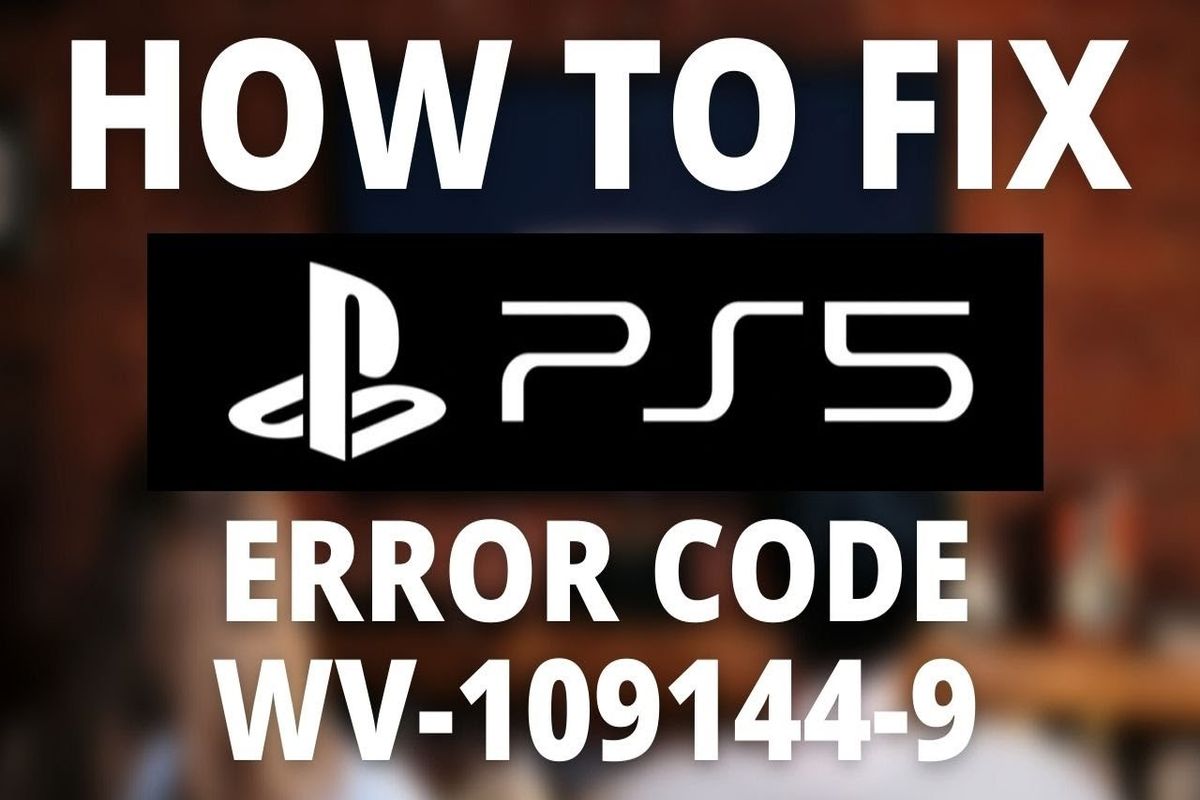

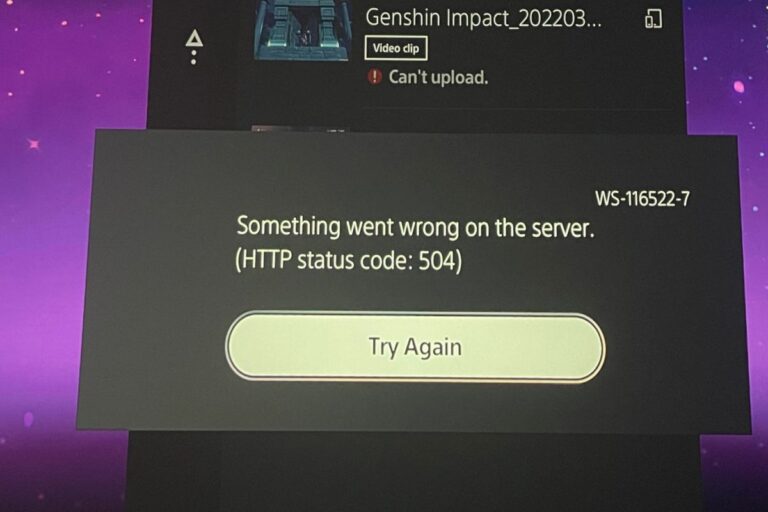

![Best High-Quality HDMI 2.1 Cables for PS5 [2024]](https://www.gaming.ac/wp-content/uploads/2024/02/best-hdmi-cables-for-ps5-768x432.jpg)

