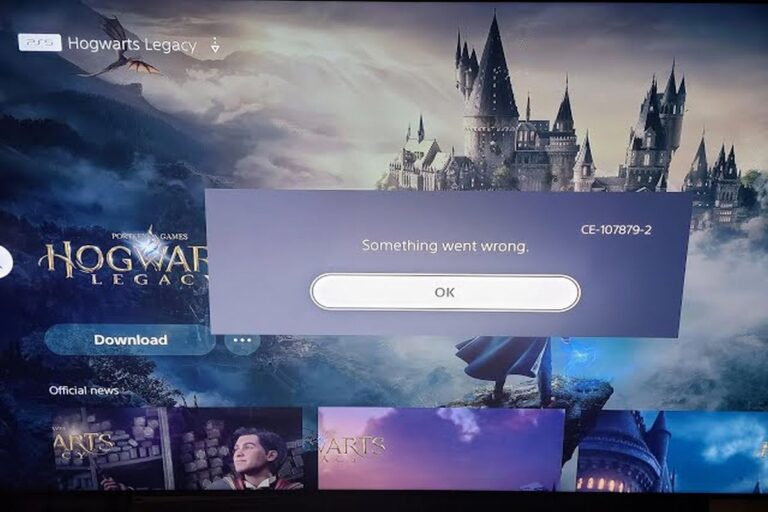How to Manually Set DNS Addresses on Your PS5
If you find yourself in a situation where your internet connection and the PSN network are both functioning properly, yet you’re unable to access certain PSN features, changing your DNS settings might be the solution. Here’s a step-by-step guide on how to manually set DNS addresses for your PS5.
What Is a DNS?
Before diving into the process of changing DNS settings, let’s first understand what DNS is and why it’s important. DNS, or Domain Name System, is a fundamental component of the internet infrastructure. It acts as a system that translates domain names, like “MakeUseOf.com,” into readable IP addresses, such as “54.157.137.27.”
When you enter a domain name into your browser’s address bar, the DNS server translates this domain name into the corresponding IP address, allowing your device to connect to the correct server. This seamless translation process enables you to navigate the internet without needing to memorize or input IP addresses manually.
Your internet service provider (ISP) typically assigns automatic DNS servers to your connection, simplifying the setup process for most users. However, there are instances where the default DNS servers provided by your ISP may not be compatible with certain online services, including the PlayStation Network (PSN).
Why Change Your PS5 DNS Settings?
Incompatibility issues with automatic DNS servers can lead to difficulties accessing specific PSN features, such as PSN voice chat or the PS Store. Additionally, high ping in online games may result from using incompatible DNS settings. Manually changing the DNS settings on your PS5 can resolve these issues and improve your online experience.
How to Change DNS Settings on Your PS5:
- Access Settings: Navigate to the Settings page on your PS5 console.
- Network Settings: Within the Settings menu, locate and select the “Network” option.
- Set Up Internet Connection: Under Network settings, choose “Set Up Internet Connection” to initiate the setup process.
- Select Your Network: From the list of available networks, choose the network you’re currently connected to.
- Access Advanced Settings: Once you’ve selected your network, navigate to the “Advanced Settings” option.
- Set DNS to Manual: Within the Advanced Settings menu, locate the “DNS Settings” and switch the setting from “Automatic” to “Manual.”
- Enter DNS Addresses: After enabling manual DNS settings, you’ll see fields for “Primary DNS” and “Secondary DNS.” Enter the desired DNS addresses in these fields. For example, you can use Google’s DNS addresses: Primary DNS – 8.8.4.4, Secondary DNS – 8.8.8.8.
- Save Changes: After entering the DNS addresses, select “OK” to save the changes.
- Conduct Network Test: Wait for your PS5 to conduct a network test to ensure the changes have been applied successfully.
- Enjoy the Updated DNS: Once the network test is complete, you can enjoy using the fresh DNS settings on your PS5.
Public DNS Servers for Gaming
If you don’t know any DNS addresses to set for your PS5, you can use free public DNS servers. You can see a table containing some of the more popular public DNS servers below:
|
Provider |
Primary DNS |
Secondary DNS |
|---|---|---|
|
|
8.8.8.8 |
8.8.4.4 |
|
Cloudflare |
1.1.1.1 |
1.0.0.1 |
|
Quad9 |
9.9.9.9 |
149.112.112.112 |
|
OpenDNS |
208.67.220.220 |
208.67.222.222 |
|
Verisign |
64.6.64.6 |
64.6.65.6 |
Conclusion
By following these steps and manually setting DNS addresses on your PS5, you can troubleshoot connectivity issues and optimize your online gaming experience on the PlayStation Network. Whether you’re aiming to improve network performance or resolve compatibility issues, manually configuring DNS settings offers greater control over your internet connection.