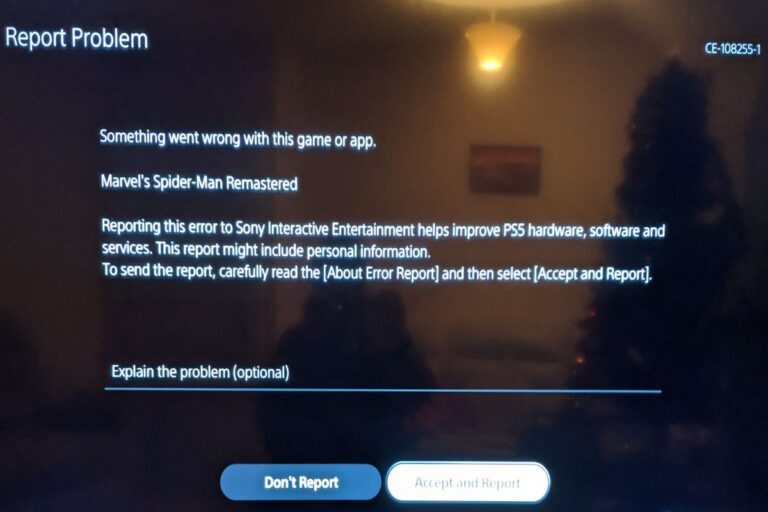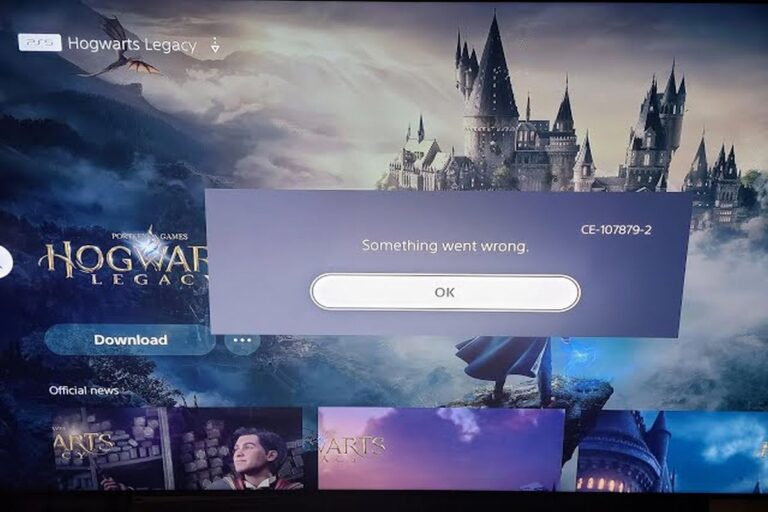PS4 Factory Reset | The Complete Guide
The PlayStation 4 (PS4) has been a revolutionary gaming console, capturing the hearts of millions of gaming enthusiasts around the world. Whether you’re planning to sell your PS4, experiencing persistent software issues, or simply want to start fresh, a factory reset can be a powerful solution. Resetting your PS4 to its original factory settings can help resolve various problems and provide a clean slate for your gaming experience.

However, undertaking a factory reset can be an intimidating task if you’re unsure of the proper procedure. That’s why we’ve created this comprehensive guide to walk you through the process step by step. From backing up your data to executing the reset itself, we’ll cover all the essential aspects to ensure a smooth and successful factory reset for your PS4.
In this article, we will provide you with detailed instructions, tips, and precautions to consider before initiating the factory reset. Whether you’re a seasoned gamer or new to the world of PlayStation, our guide will help you navigate through the process with confidence and ensure that you don’t lose any valuable data or encounter any unforeseen obstacles.
So, if you’re ready to restore your PS4 to its original state and resolve any lingering issues, let’s dive into the step-by-step process of performing a factory reset. Prepare to reclaim a fresh start on your gaming journey and explore the incredible potential of your PlayStation 4.
Why Do You Need To Factory Reset Your PS4?
By understanding the reasons and benefits of factory resetting your PS4, you can make an informed decision about whether it’s the right choice for you.
Reasons for Factory Resetting Your PS4:
- Resolving Performance Issues: Over time, your PS4 may encounter performance issues such as lag, freezing, or crashing. These issues can be attributed to accumulated system data, corrupted files, or conflicts within the software. Performing a factory reset clears out any software-related glitches and provides a fresh start, potentially resolving these performance issues and restoring your PS4 to its optimal functionality.
- Removing Personal Information: If you’re planning to sell or give away your PS4, a factory reset ensures that all your personal information, including login credentials, saved passwords, and user profiles, are completely wiped from the system. This safeguards your privacy and prevents unauthorized access to your accounts, ensuring a clean transition of ownership.
- Clearing Storage Space: Over time, your PS4’s storage may become cluttered with game installations, patches, and saved data, resulting in limited storage capacity. A factory reset frees up significant space on your hard drive by removing all unnecessary files, allowing you to start fresh and install your favorite games without worrying about storage constraints.
Benefits of Factory Resetting Your PS4:
- Enhanced System Stability: By resetting your PS4 to its factory settings, you eliminate any potential software conflicts or errors that may have accumulated over time. This provides a stable foundation for your gaming experience, reducing crashes, glitches, and other performance issues that may have hindered your enjoyment.
- Improved Game Performance: A factory reset can improve game performance by clearing out temporary files and outdated system data. This ensures that your games run smoothly, load faster, and deliver the optimal gaming experience the developers intended.
- Troubleshooting Software Issues: If you’ve encountered persistent software issues on your PS4, such as games failing to launch, apps not working correctly, or system errors, a factory reset can serve as a troubleshooting step. It allows you to eliminate software-related problems, restoring your PS4 to its default state and potentially resolving the issues that were affecting your gameplay.
- A Fresh Start: Perhaps you simply want to start fresh with your PS4, wiping away all traces of your previous gaming adventures. A factory reset provides a clean slate, allowing you to customize your settings, choose your preferred language, and set up your user profiles anew. It’s an opportunity to redefine your gaming experience and embark on exciting new gaming journeys.
Types of Factory Reset on PS4
- Quick Initialization: Quick Initialization is the most common type of factory reset for the PS4. It allows you to reset your console to its default settings while preserving your user data. This means that your games, saved data, screenshots, and videos will remain intact. However, system software updates and downloaded games will be removed, requiring you to reinstall them after the reset. Quick Initialization is suitable if you’re experiencing minor software issues or want to refresh your console without losing your game progress.
- Full Initialization: Full Initialization, also known as Full Factory Reset, is a more comprehensive reset option. It erases all data on your PS4, including games, saved data, screenshots, videos, and system software. This type of reset essentially restores your PS4 to its original out-of-the-box state. Full Initialization is useful when you’re selling or giving away your console, encountering major software issues, or want to start completely fresh with no traces of your previous data. Before performing a Full Initialization, ensure that you have backed up any important data you wish to keep.
Important Precautions:
- Backing Up Your Data: Regardless of the type of factory reset you choose, it is crucial to back up your data before initiating the process. This includes saving your game progress, capturing screenshots and videos, and copying any other important files to an external storage device or the cloud. This ensures that you can restore your data after the reset and prevents any irreversible data loss.
- Deactivating Your PSN Account: If you’re planning to sell or give away your PS4, remember to deactivate your PlayStation Network (PSN) account beforehand. Deactivating your account ensures that the new owner won’t have access to your digital content, including purchased games and subscriptions. You can do this by going to the Account Management section in the PS4 settings and selecting “Deactivate as Primary PS4.”
By understanding the different types of factory reset available for the PS4, you can choose the method that aligns with your specific needs. Whether you opt for a Quick Initialization to resolve minor software issues or a Full Initialization for a fresh start, following the step-by-step instructions in this guide will help you execute the reset successfully. Prepare to reset your PS4 and embark on a new gaming adventure with a clean slate.
How To Initialize Your PS4
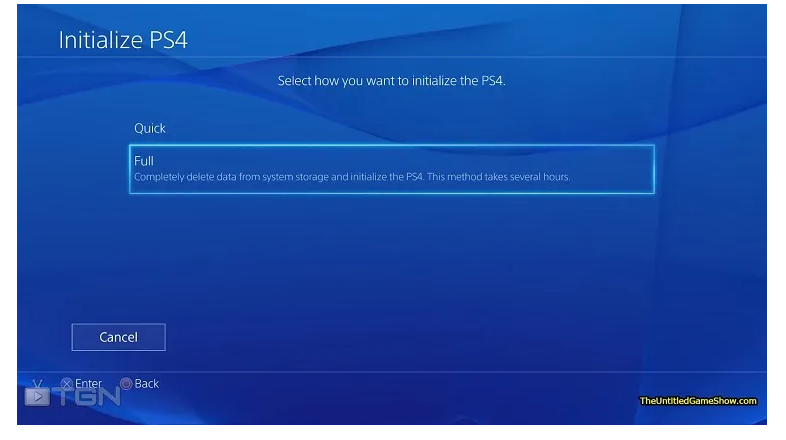
Performing a quick initialization on your PlayStation 4 (PS4) allows you to reset the console to its default settings while preserving your user data. This method is useful for resolving minor software issues or refreshing the system without losing your game progress.
On the other hand, performing a full initialization on your PlayStation 4 (PS4) will completely reset the console to its factory default settings. This process erases all user data, including games, saved data, screenshots, videos, and system software.
Be aware that there are two places from where you can initialize your PS4: Either from the Settings Menu or from the Safe Mode.
Here are the steps to perform a quick and full initialization on your PS4:
Note: Before proceeding with the quick initialization, ensure that you have backed up any important data, such as game saves, screenshots, and videos, as they will be deleted during the process.
Initialize PS4 From Settings Menu
- Access the Settings Menu: Turn on your PS4 and sign in to the desired user account. From the home screen, scroll left to access the settings menu represented by a toolbox icon.
- Navigate to Initialization Options: In the settings menu, scroll down and select “System,” indicated by a briefcase icon. From the System submenu, scroll down and choose “Initialization.”
- Select Quick/Full Initialization: In the Initialization submenu, you will see different reset options. Choose “Initialize PS4,” and then select “Quick” or “Full” when prompted for the type of initialization.
- Read the Warnings: A warning message will appear on the screen, informing you that the quick initialization process will delete all user data, including games, saved data, screenshots, and videos. Make sure you have backed up any important data before proceeding. Read the warning carefully, and if you’re ready to continue, select “Yes.”
- Confirm the Process: Another confirmation screen will appear, emphasizing the irreversible nature of the process. Ensure that you have backed up your data and are willing to proceed. Select “Initialize” to initiate the quick/full initialization process.
- Wait for the Process to Complete: The PS4 will now begin the quick/full initialization process. This may take some time, so be patient and avoid interrupting the process. The console will restart during the process, and you will see a progress bar indicating the status of the initialization.
- Set Up Your PS4: Once the quick/full initialization is complete, the PS4 will restart again. You will be guided through the initial setup process, including selecting your language, time zone, and signing in to your PlayStation Network (PSN) account. Follow the on-screen instructions to complete the setup.
- Reinstall Games and Restore Data: After the setup is complete, you can reinstall your games and restore any backed-up data. If you had enabled automatic cloud saving for your game saves, they should be available for download from the cloud storage. Reinstall games from the PlayStation Store or using physical game discs.
By following these steps, you can perform a quick/full initialization on your PS4, resetting it to its default settings. Remember to back up any important data before proceeding and reinstall your games and data after the initialization process is complete.
Initialize PS4 From Safe Mode
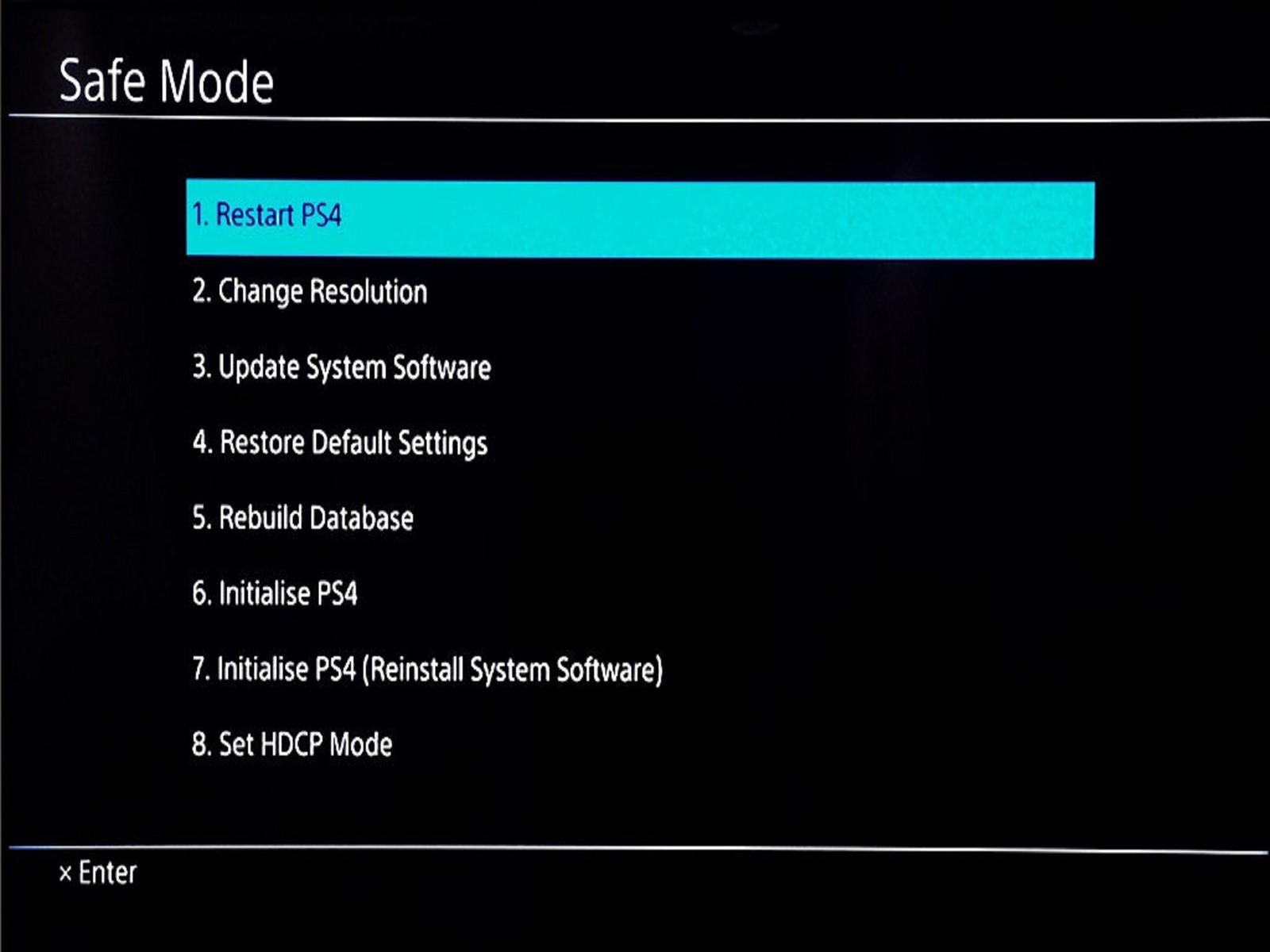
Initializing the PS4 from Safe Mode allows you to perform a full system reset when your console encounters severe software issues or fails to boot up properly. Here are the steps to initialize the PS4 from Safe Mode:
- Access Safe Mode: Ensure that your PS4 is completely turned off (not in Rest Mode). Press and hold the power button on the front of the console until you hear a beep and then a second beep, approximately 7-10 seconds later. Release the power button after the second beep. Your PS4 will enter Safe Mode.
- Connect a Controller: Connect your PS4 controller to the console using a USB cable. This is necessary to navigate through the Safe Mode menu.
- Navigate the Safe Mode Menu: Once in Safe Mode, you will see a menu with various options. To navigate through the menu, use the direction buttons on the controller and press the “X” button to select an option.
- Select “Initialize PS4”: In the Safe Mode menu, scroll down and select the “Initialize PS4” option. This will initiate the process of initializing the console and resetting it to its factory default settings.
- Choose Initialization Type: After selecting “Initialize PS4,” you will be prompted to choose the type of initialization. You will have two options: “Quick” and “Full.” Select the desired type based on your preferences and needs. The “Quick” option will perform a quick initialization, while the “Full” option will perform a more thorough initialization.
- Confirm the Process: A warning message will appear, informing you that all user data, including games, saved data, screenshots, videos, and system software, will be deleted during the initialization process. Make sure you have backed up any important data before proceeding. Read the warning carefully, and if you’re ready to continue, select “Yes.”
- Wait for the Process to Complete: The PS4 will begin the initialization process based on the option you selected. This process may take a significant amount of time, so be patient and avoid interrupting the process. The console will restart multiple times during the process, and you will see progress indicators on the screen.
- Set Up Your PS4: Once the initialization is complete, the PS4 will restart again. You will be guided through the initial setup process, including selecting your language, time zone, and signing in to your PlayStation Network (PSN) account. Follow the on-screen instructions to complete the setup.
- Reinstall Games and Restore Data: After the setup is complete, you will need to reinstall your games and restore any backed-up data. If you had enabled automatic cloud saving for your game saves, they should be available for download from the cloud storage. Reinstall games from the PlayStation Store or using physical game discs. Restore any other data from your backups, such as screenshots, videos, and saved files.
By following these steps, you can initialize your PS4 from Safe Mode, performing a full system reset to resolve severe software issues. Remember to back up any important data before proceeding and reinstall your games and restore data after the initialization process is complete.
Conclusion
Performing a factory reset on your PS4 can be a powerful solution for resolving software issues, starting fresh, or preparing to sell your console. Whether you choose a quick or full initialization, following the instructions and precautions is crucial. Back up your data, consider the benefits of a reset, and confidently embark on a refreshed gaming experience. Reclaim the full potential of your PlayStation 4 and enjoy optimal performance. Happy gaming!