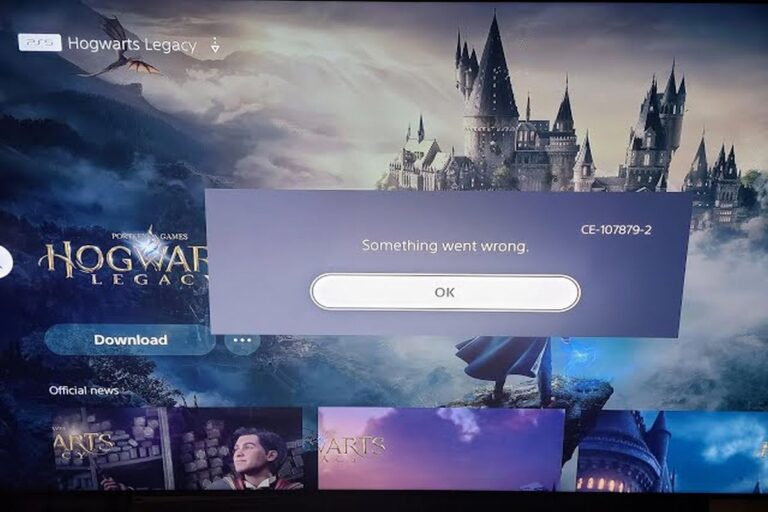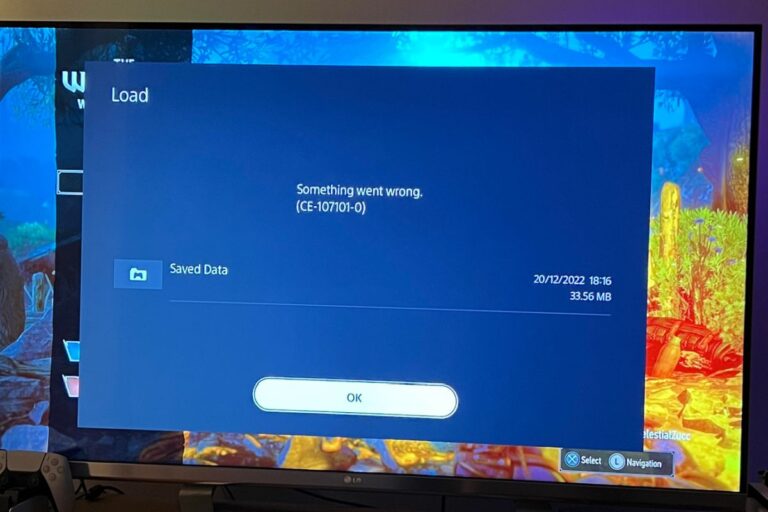PS5 Storage Size | Everything You Want To Know
The PlayStation 5 (PS5) offers a world of immersive gaming, but managing storage capacity is crucial. In this guide, we’ll explore factors to consider when it comes to PS5 storage size. From available options to game sizes and updates, we’ll provide insights and tips to optimize your storage effectively. Get ready to make informed decisions and maximize your PS5 gaming experience!
How Much Internal Storage Space Does The PS5 Initially Offer?
The PS5 offers a storage capacity of 825GB. However, it’s important to note that the actual usable space for games, apps, media, saved data, and system files is slightly lower, at approximately 667.2GB. The reason for this discrepancy lies in the PS5’s operating system and other essential system files that occupy a portion of the storage space.

The PS5’s operating system is responsible for powering the console and providing a seamless user interface. It requires a certain amount of storage to function optimally and ensure smooth system operations. Additionally, other essential system files are necessary for various functionalities, updates, and system maintenance.
While it may seem disappointing that a portion of the storage is reserved for system-related files, it’s a necessary trade-off to maintain the console’s performance and stability. By reserving a portion of the storage, the PS5 can deliver the high-quality gaming experience it promises.
The Importance of Maintaining Free Space On PS5 SSD
When it comes to your PS5’s solid-state drive (SSD), maintaining some free space can indeed contribute to optimal performance. While the PS5’s SSD offers fast data transfer speeds and reduced loading times, having adequate free space allows the system to operate efficiently.
Having free space on your PS5 SSD helps prevent performance degradation and ensures smoother operations. It allows the console to perform necessary background processes, such as system updates, caching, and data management. Additionally, having free space enables the system to effectively handle new installations, updates, and temporary files associated with games and applications.
When the SSD becomes near full or reaches its capacity, the system may experience slower load times, decreased responsiveness, and potential performance issues. This is because the system needs space to maneuver and manage data effectively. By maintaining some free space, you provide room for the system to optimize its storage allocation and handle data more efficiently.
It is generally recommended to keep around 10-20% of your PS5’s SSD free to ensure optimal performance. This will help prevent storage fragmentation, enhance system responsiveness, and maintain a smooth gaming experience.
Increase PS5 Internal Storage Size
One of the standout features of the PS5 is its M.2 expansion slot, which provides users with the ability to increase their storage capacity. By installing a compatible M.2 solid-state drive (SSD) into this expansion slot, gamers can enjoy more storage space for their games, applications, and media files.

The M.2 expansion slot on the PS5 opens up a world of possibilities for users looking to expand their storage capabilities. It allows for seamless integration of high-performance M.2 SSDs, ensuring faster load times, smoother gameplay, and improved overall system responsiveness. This is particularly beneficial for gamers who want to store a larger library of games on their console without having to constantly uninstall and reinstall titles.
When it comes to the compatible M.2 SSDs for the PS5, there are certain specifications that need to be met in order to ensure optimal performance and compatibility. First and foremost, the capacity of the M.2 SSD can range from a minimum of 250GB to a maximum of 4TB, providing ample room for storing numerous games, downloadable content (DLC), updates, and other media.
However, it’s important to note that the PS5’s internal SSD storage capacity is capped at 4TB when utilizing an M.2 SSD in the expansion slot. This means that even if you install an M.2 SSD with a larger capacity, such as 6TB or 8TB, the console will only recognize and utilize up to 4TB of that storage space.
Additionally, the M.2 SSD must meet specific requirements in terms of speed, size, cooling, and interface. The PS5 requires the M.2 SSD to support the PCIe Gen4 x4 interface, which ensures fast data transfer rates and optimal performance. As for the size, the M.2 SSD should have the 2280 form factor, which means it is 22mm wide and 80mm long. This form factor ensures compatibility with the physical dimensions of the M.2 expansion slot on the PS5.
Note that if you need the best SSD upgrade for your PS5, we strongly recommend pursuing this reddit post on the PlayStation_Help community.
To maintain the longevity and stability of the M.2 SSD, it is crucial to consider the cooling aspect. The chosen SSD should either have a built-in cooling solution or be compatible with aftermarket cooling options to prevent overheating during extended gaming sessions. Adequate cooling is vital to ensure that the SSD operates within acceptable temperature ranges, preserving its performance and reliability.
How To Free Up Space On Your PS5 Internal Storage
Here’re some tips on how to free up space on your PS5 internal storage. Here are some steps you can follow:
- Delete games and apps that you don’t play or use anymore. You can do this by going to Settings > Storage > Console Storage > Games and Apps. Select the game or app you want to delete and choose Delete. You can sort the list by size or usage date to see which ones are taking up the most space or the least used.
- Move PS4 games to USB extended storage. You can use an external drive with at least 250GB and up to 8TB of capacity and SuperSpeed USB 5 Gbps to store and play PS4 games, but not PS5 games. To do this, go to Settings > Storage > Console Storage > Games and Apps. Select the PS4 game you want to move (it will have a PS4 badge next to it) and choose Move to USB Extended Storage. You can also move multiple games at once by selecting the checkbox icon on the top right and choosing the games you want to move.
- Delete media files such as screenshots and video clips that you don’t need anymore. You can do this by going to Settings > Storage > Console Storage > Media Gallery. Select the file you want to delete and choose Delete. You can also delete multiple files at once by selecting the checkbox icon on the top right and choosing the files you want to delete.
- Install an M.2 SSD storage. You can install a commercially available M.2 SSD (that meets the required specifications) to your PS5 console. This will allow you to store and play both PS4 and PS5 games on the M.2 SSD storage. To do this, you will need to open up your PS5 console and insert the M.2 SSD into the slot. You can find more details on how to do this on the PlayStation website.
Use A USB Storage Device To Extend The PS5 Storage Capacity
In addition to the M.2 expansion slot, the PS5 offers another storage option through the support of USB drives. This feature provides users with further flexibility in managing their game libraries and storage needs. USB drives can be utilized to store and play PS4 games, as well as serve as a temporary storage solution for PS5 games that can be transferred back to the internal SSD when desired.

The PS5 supports USB drives with a minimum capacity of 250GB, allowing players to store a significant number of games, downloadable content, and other media files. With the maximum capacity supported being 8TB, gamers have the opportunity to store an extensive collection of games, ensuring they always have a wide range of titles readily accessible.
One of the advantages of utilizing USB drives is the ability to store and play PS4 games directly from the drive. This is especially beneficial for those who have an existing library of PS4 games and wish to access them on their PS5. By connecting a compatible USB drive, users can transfer their PS4 games to the drive and play them directly from there, freeing up space on the internal SSD for PS5 games or other content.
Furthermore, USB drives can also be used as a temporary storage solution for PS5 games. If the internal SSD becomes full, users have the option to transfer PS5 games to a USB drive to make room for new titles. This allows gamers to manage their game library effectively without needing to delete games entirely. When they wish to play the transferred PS5 games, they can easily transfer them back to the internal SSD, ensuring a seamless gaming experience.
It’s important to note that while USB drives provide a convenient storage option, there may be differences in load times compared to playing games directly from the internal SSD. The speed of data transfer and read times of the USB drive can affect game performance, with faster USB 3.0 or USB 3.1 drives providing smoother gameplay experiences.
Conclusion
In conclusion, the PS5 offers versatile storage options, including the M.2 expansion slot for compatible SSDs (250GB to 4TB) and support for USB drives (250GB to 8TB). Gamers can expand their libraries, enjoy faster load times, and seamlessly switch between games, enhancing their overall gaming experience. The PS5’s storage size ensures ample space for an extensive collection of titles, providing gamers with endless possibilities.