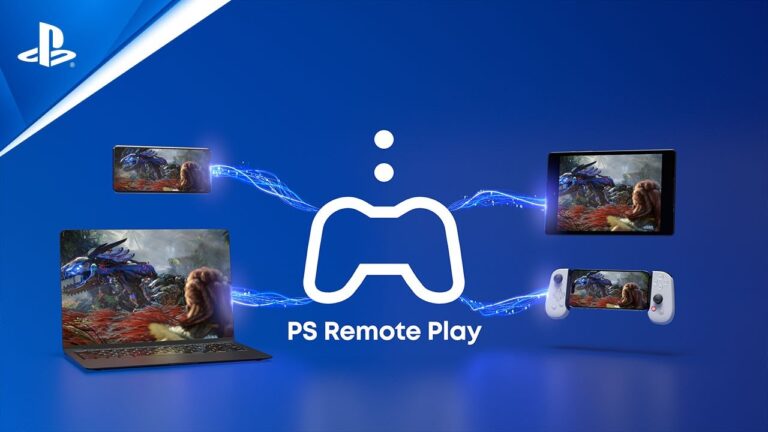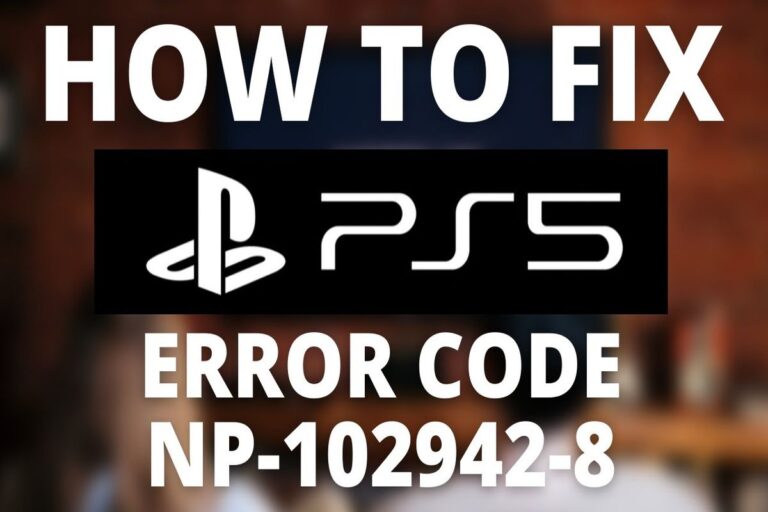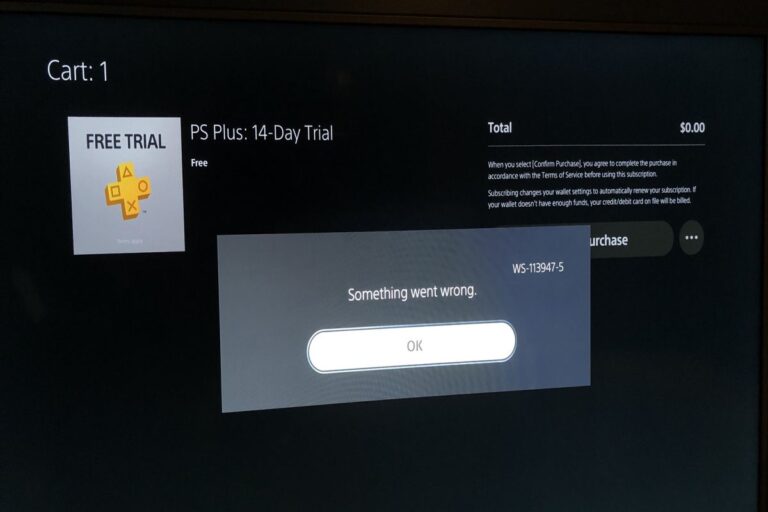How to Connect AirPods to PS5 and Troubleshoot Audio Issues
In the world of gaming, audio is a crucial component that enhances the overall experience, allowing players to immerse themselves fully in the virtual world. With the PlayStation 5 (PS5) being the latest addition to the gaming console lineup, players often seek ways to connect their preferred audio devices, such as AirPods, to elevate their gaming experience. This guide aims to provide a comprehensive walkthrough on connecting AirPods to a PS5 and addressing common audio issues.
Connecting AirPods to PS5: Step-by-Step Guide
Connecting AirPods or any Bluetooth headphones to a PS5 is a relatively straightforward process. Follow these steps:
- Ensure Device Readiness: Make sure your AirPods are fully charged. If using a Bluetooth adapter, ensure it is also adequately charged or powered.
- Connect the Bluetooth Adapter: Plug the Bluetooth adapter into the appropriate port on your PS5, TV, or controller.
- Enter Pairing Mode: Activate pairing mode on the Bluetooth adapter. This is usually indicated by a blinking light.
- Prepare AirPods: Place your AirPods in their charging case and open the case. Press and hold the button on the case until the indicator light on the Bluetooth adapter becomes solid, indicating successful pairing.
- Verify Connection: Once paired, put your AirPods in your ears and test the audio output by playing a game or media on the PS5.
Troubleshooting Audio Issues:
If you encounter issues with audio output through your AirPods, follow these troubleshooting steps:
- Check Pairing: Ensure that your AirPods are correctly paired with the Bluetooth adapter or PS5.
- Adjust Settings: Navigate to Settings > Sound > Audio Output on your PS5. Select your Bluetooth device under Output Device to ensure proper audio routing.
- Accessory Settings: Explore additional settings under the Accessories section in Settings for any relevant configurations.
Limitations of Using AirPods with PS5:
While AirPods offer convenience and quality audio, there are limitations to consider when using them with a PS5:
- Audio Latency: Bluetooth headphones, including AirPods, may experience latency or delay between onscreen actions and audio output, impacting gaming performance.
- Lack of Microphone Support: AirPods cannot be used for in-game communication with other players on PS5. Dedicated gaming headsets or Bluetooth adapters with microphones are required for this functionality.
Alternative Solutions:
For users seeking an enhanced audio experience on PS5, alternative solutions include using high-end Bluetooth headphones like AirPods Max, which can be connected to the PS5 controller via a headphone cable. Ensure correct audio output and microphone input settings for optimal performance.
Conclusion:
Connecting AirPods to a PS5 can significantly enhance the gaming experience, providing wireless audio immersion. By following the steps outlined in this guide and addressing common audio issues, players can enjoy seamless audio connectivity while gaming on the PS5. Additionally, exploring alternative solutions and understanding the limitations of using AirPods with PS5 can further optimize the gaming setup for an immersive and enjoyable experience.