How to Fix PS5 Black Screen: Troubleshooting Guide
The PlayStation 5 (PS5) has become one of the most sought-after gaming consoles, but like any complex electronic device, it’s not immune to issues. One of the most common problems reported by users is the PS5 black screen, which occurs when the console fails to display anything on the screen after the PlayStation logo during boot-up. This frustrating issue can have several causes, ranging from software settings to hardware malfunctions. In this comprehensive troubleshooting guide, we’ll explore various methods to diagnose and fix the PS5 black screen problem.
1. Adjust PS5 Output Resolution
The PS5 boasts impressive graphics capabilities, supporting resolutions up to 4K with HDR. However, if your display doesn’t support these high resolutions, it can lead to a black screen issue. To adjust the output resolution:
- Power off the PS5 by holding down the power button.
- Enter Safe Mode by holding the power button until you hear two beeps.
- Connect the DualSense controller via USB-C cable.
- Select “Change Video Output” > “Change Resolution” in Safe Mode.
- Choose a lower resolution option and confirm.
Additionally, disabling HDR and HDCP settings can sometimes resolve compatibility issues causing the black screen problem.
2. Change PS5 HDMI Cable
A faulty or improperly connected HDMI cable can also cause the PS5 black screen. Ensure you’re using the official HDMI cable that came with your PS5, as third-party cables may not provide reliable performance. Check the HDMI connection between the console and the display, and consider replacing the cable if necessary.
3. Check Power Cord Connection
Poorly connected or damaged power cords can result in power-related issues, including the black screen problem. Verify that the PS5 is securely connected to a power source and inspect the power cord for any signs of damage. Avoid placing the console in areas where the power cord can be accidentally disconnected or damaged.
4. Update TV/Monitor Software
Sometimes, the black screen issue may stem from the display device rather than the PS5 itself. If you’re using a smart TV or monitor, updating its software/firmware may resolve compatibility issues. Access the settings menu of your TV or monitor, navigate to the software update section, and follow the on-screen instructions to install any available updates.
5. Force Restart PS5
Performing a force restart on the PS5 can sometimes clear temporary software glitches causing the black screen problem. To force restart the PS5:
- Hold down the power button for 15 seconds to initiate a reboot.
- If the issue persists, power cycle the console by holding down the power button until it stops flashing, then unplug the power cable for at least 20 minutes before reconnecting and powering on the console.
6. Schedule Hardware Check with Sony
If none of the above methods resolve the black screen issue, it’s possible that your PS5 may have a hardware defect. In this case, you should schedule a hardware check with Sony for repair or replacement under warranty. Visit the PlayStation Repair Support page and follow the instructions to initiate the repair process with Sony’s authorized service centers.
Share Your Experience
Have you faced this issue before and managed to resolve it successfully? Please comment below and share your experience with fellow gamers to help them overcome this problem completely.
Useful User Experiences
Experience #1
Try disconnecting the TV from the power supply for several minutes. This could potentially resolve any HDCP problems with the TV. When I say disconnect, I mean physically removing the plug from the power outlet.
Experience #2
Turning my TV on and off until it works always does the trick for me. Usually takes three or four times. But it always works.
Experience #3
I just had to change the settings on the TV to fix this issue.
Experience #4
I was having the same issue, and after trying the reset, swapping HDMI ports on my switcher, and almost rewiring my entire setup, I swapped the PS HDMI from my switcher to an open port on the tv and it worked.
Experience #5
Try unplugging the PS5 from the outlet for about 12 hours, and try again. It drains any built up flea power that can cause this issue. Just had this problem and that’s what worked for me.
Experience #6
Change the display settings to Game Mode if it isn’t the HDMI
Experience #7
I fixed that problem on my Bravia tv by changing the HDMI video range and HDR setting from auto to a designated setting. Seems like it was the auto setting causing the problem
Experience #8
This typically indicates you aren’t using a certified HDMI cable, as only certified cables are able to handle the bandwidth the PS4 Pro and PS5 can display.
Experience #9
Get a can of compressed air and try blowing out the HDMI ports on both ends and the cable. Otherwise, I had an older monitor that would do this once and a while at higher settings. It’s a hrtz/fps problem. It needs to refresh the screen and they do this by going black and essentially restarting.
Conclusion
In conclusion, the PS5 black screen problem can be frustrating, but it’s often solvable through troubleshooting steps like adjusting output settings, checking connections, and updating software. However, if the issue persists despite these efforts, contacting Sony for professional assistance is recommended to ensure your console operates smoothly.




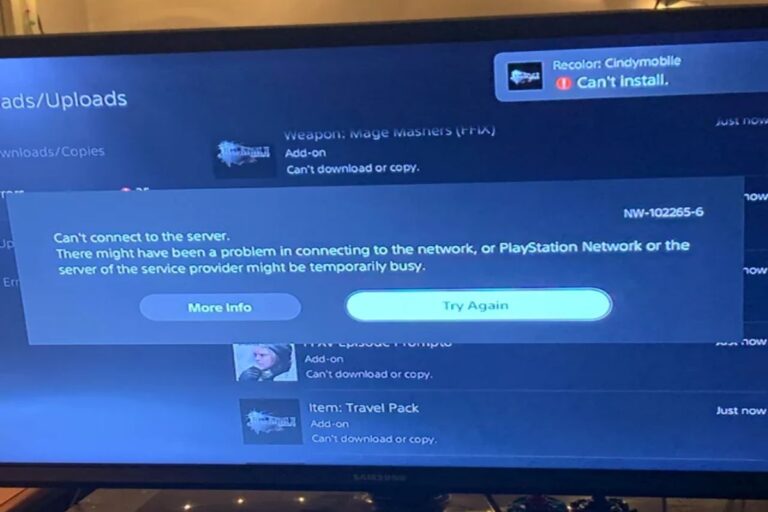
![The Best Performance 120hz Gaming Monitors For PS5 [2024]](https://www.gaming.ac/wp-content/uploads/2024/10/ps5-4k-gaming-monitor-768x432.webp)
