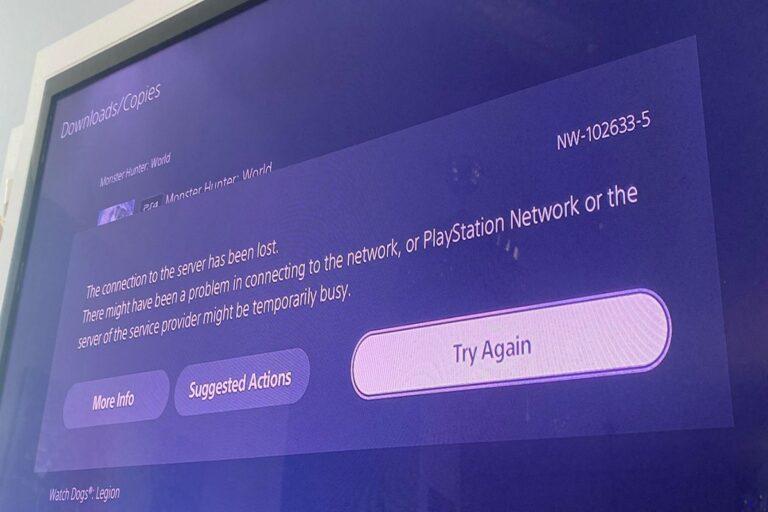Fixing PS5 Lag Issues
The PlayStation 5 (PS5) has generally been lauded for its impressive performance, but a significant number of users have reported experiencing lag issues that detract from their gaming experience. This lag can manifest in various ways, including delayed button responses, stuttering frame rates, and even temporary game freezes. These issues can be particularly frustrating during online multiplayer games, where split-second reactions are often crucial for success.
Several factors can contribute to PS5 lag, ranging from network connectivity problems and overcrowded servers to software glitches and hardware limitations. For users, this lag translates to a less enjoyable and often frustrating gaming experience. It can disrupt immersion, hinder performance in competitive games, and even lead to unfair losses. Troubleshooting these issues can be time-consuming and often involves testing different solutions, such as adjusting internet settings, rebuilding the PS5 database, or even contacting Sony support.
Possible Causes
Internet Connectivity Issues:
- Slow internet speed: Insufficient bandwidth can cause delays in data transfer, leading to lag.
- Unstable connection: Intermittent drops in your internet connection can disrupt the flow of data and cause noticeable lag spikes.
- High ping/latency: This refers to the time it takes for data to travel between your PS5 and the game server. High ping means longer delays and more lag.
- Wi-Fi interference: Other devices using the same Wi-Fi frequency can interfere with your PS5’s connection and cause lag.
PS5 System Factors:
- Overheating: If your PS5 isn’t properly ventilated, it can overheat, leading to performance issues and lag.
- Software bugs: Glitches in the PS5 system software or game software can cause unexpected lag.
- Outdated system software: Running an older version of the PS5 system software might not have the latest performance optimizations and bug fixes.
- Storage issues: A full or fragmented hard drive can slow down the console’s performance and contribute to lag.
- Hardware limitations: While rare, a faulty component within the PS5 itself could potentially cause lag.
Game-Specific Factors:
- Graphics settings: Demanding games with high-resolution graphics can put a strain on the PS5’s resources, potentially causing lag.
- Server issues: Overcrowded game servers or server-side issues can lead to lag for all players.
- Game bugs: Specific bugs within a game can cause performance problems and lag.
Other Factors:
- Background applications: Having multiple applications running in the background can consume system resources and contribute to lag.
- External devices: Issues with connected devices, like controllers or headsets, can sometimes cause lag.
It’s important to note that identifying the specific cause of lag can require some troubleshooting. You might need to test different solutions to pinpoint the root of the problem.
Possible Solutions
1. Optimize Internet Connection:
- Wired Connection: Use an Ethernet cable to connect your PS5 directly to your router for the most stable connection.
- Improve Wi-Fi Signal: If using Wi-Fi, position your PS5 closer to the router and minimize obstructions. Consider a 5GHz Wi-Fi band for better performance.
- Check Internet Speed: Run a speed test to ensure you’re getting the speeds you’re paying for. Contact your ISP if necessary.
- Reduce Network Congestion: Limit the number of devices using your internet connection simultaneously.
- Optimize Router Settings: Update your router’s firmware and consider adjusting DNS settings for potentially better speeds.
2. Focus on PS5 System:
- Restart Your PS5: A simple restart can often resolve temporary software glitches.
- Keep PS5 Cool: Ensure proper ventilation around your console to prevent overheating.
- Update System Software: Always keep your PS5 system software updated to the latest version.
- Free Up Storage Space: Delete unnecessary games and apps to ensure sufficient free space on your hard drive.
- Rebuild Database: This can help optimize your PS5’s file system and potentially resolve lag caused by fragmented data. (This option is found in Safe Mode).
- Check for Hardware Issues: If you suspect a hardware problem, contact Sony support for assistance.
3. Adjust Game Settings:
- Lower Graphics Settings: Reducing the resolution or visual effects in demanding games can improve performance.
- Check Game Servers: Monitor game server status for any reported issues.
- Update Game Software: Ensure your games are updated to the latest versions to benefit from bug fixes and performance improvements.
4. Other Considerations:
- Close Background Applications: Close any unnecessary applications running in the background.
- Check External Devices: Ensure your controllers, headsets, and other peripherals are functioning properly.
- Contact Sony Support: If you’ve exhausted all troubleshooting options, contact Sony support for further assistance.
By systematically addressing these potential causes, you can significantly increase your chances of resolving PS5 lag issues and enjoying a smoother gaming experience.
Useful User Experiences
Learn from the experiences of real PS5 users who have encountered this issue and successfully resolved it.
Experience #01
My PS5 lag was driving me crazy, especially in Call of Duty! Turned out it was my router. Upgrading to a newer model with better Wi-Fi 6 support made a HUGE difference. Solid connection now, no more teleporting enemies!
Experience #02
I was getting terrible lag spikes in Elden Ring. Tried everything, then someone online suggested checking for overheating. My PS5 was tucked away in a cabinet with no airflow. Moved it out, gave it some breathing room, and problem solved!
Experience #03
For me, it was all about the DNS settings. Switched from automatic to Google’s public DNS (8.8.8.8 and 8.8.4.4) and saw a noticeable improvement in connection speed and stability. Worth a shot if you’re struggling with lag!
Experience #04
Don’t overlook your controller! I was getting weird input lag, and it turned out my controller’s firmware was outdated. Updated it through the PS5 menu, and it was like having a new controller!
Experience #05
Had constant lag in Destiny 2. Tried everything, then finally bit the bullet and rebuilt the PS5 database. It took a while, but it completely fixed the issue. Smoother than ever now!
Experience #06
My problem was actually my TV! I had it set to some ‘enhanced’ picture mode that introduced a ton of input lag. Switched to ‘game mode,’ and the difference was night and day!
Experience #07
I was about to give up, but then I found a thread online about specific games needing certain ports forwarded on your router. Forwarded the ports for the game I was playing, and the lag disappeared!
Experience #08
Turns out, my ISP was throttling my connection! Called them up, complained, and they magically ‘fixed’ the issue. No more lag!
Experience #09
Simple fix for me: I was using a cheap external hard drive for my games. Upgraded to a faster SSD, and the lag is completely gone. Load times are insanely fast too!
Experience #10
My PS5 was fine for months, then suddenly started lagging. Turns out, a recent system update was causing issues. Rolled back to the previous version, and everything’s back to normal!