Understanding & Fixing PS5 Error Code (CE-11773-6)
The PS5 error code CE-11773-6 can be a major annoyance, especially when you’re excited to hop into an online game. But fear not! This guide will break down the causes and potential solutions in detail, helping you get back to gaming.
Understanding PS5 Error Code (CE-11773-6)
The PS5 Error Code (CE-11773-6) typically occurs when you’re trying to play online games that require PlayStation Plus (PS Plus). It indicates that your console is unable to verify your digital ownership of the game, usually due to one of two reasons:
- Expired PS Plus subscription: If your PS Plus subscription has expired, you won’t be able to access online features in games that require it.
- PSN server issues: Occasionally, PlayStation Network (PSN) servers experience outages or problems, which can also cause this error.
Fixing PS5 Error Code (CE-11773-6)
- Check your PS Plus: This is the first step! Go to Settings > Users and Accounts > Account > Payment & Subscriptions. If your PS Plus is expired, renew it to regain access to online features.
- Wait for PSN resolution: If you suspect PSN server issues, head to the PlayStation Network Service Status page (https://status.playstation.com/). Check for reported outages and estimated resolution times. Sometimes, patience is the best solution.
- Restore Licenses: A corrupted license file could be causing the issue. Reset your console’s license information by going to Settings > Users and Accounts > Other > Restore Licenses > Restore. Remember to restart your PS5 afterwards.
- Rebuild Database (Advanced): This involves rebuilding the PS5’s database, which can sometimes fix software glitches related to license verification. However, it’s a more advanced step and can take time. Note: Performance might be temporarily affected. Access Safe Mode using these instructions: https://www.playstation.com/en-us/support/hardware/safe-mode-playstation/ and choose Option 4: Rebuild Database.
- Contact Sony Support: If all else fails, reach out to PlayStation Support for further assistance. They can offer deeper troubleshooting and personalized solutions: https://www.playstation.com/en-us/support/.
Useful User Experiences
Experience #1
Here’s a solution: While on the Home Screen, add the PlayStation subscription you desire to your cart. Then, locate the tab labeled “PS Plus Collection.” This will lead you to a screen displaying the games included with PS Plus. Choose any game marked with a yellow plus sign. This action will take you to another screen displaying subscriptions. Ensure it’s the same one in your cart or the one you desire, then click “purchase.” That’s it!
Experience #2
I recently upgraded my PlayStation subscription for the last 30 days, and it was automatically set to renew. However, I went to the subscription settings and canceled it. Everything is now working fine, and I can access cloud and online games without any issues.
Experience #3
To resolve this issue, try restoring licenses. Sometimes, the system fails to recognize if you have the game. While turning off or unplugging your system may temporarily fix this due to a brief license restoration when reconnecting online, it’s not a guaranteed solution for everyone. Instead, follow these steps: Go to Settings, then select Account. From there, navigate to Other and choose Restore Licenses. This should resolve the problem.
Experience #4
Talk to an agent via chat and they’ll help
Experience #5
The error code CE-117773-6 occurs because Sony has discontinued the option to extend subscriptions. This decision was made due to some users exploiting PlayStation Plus and PlayStation Now subscriptions before the introduction of the new system, which is essentially similar to Game Pass. As a result, Sony may have already incorporated these features into the subscription at a lower price.
Experience #6
Go to PS PLUS Collection and start downloading any game with the yellow + on it. After you should see checkmarks on all the collection options and your online will start working again
Experience #7
My fix for this was I plugged out my console for a few minutes
Experience #8
This error typically arises when there’s an issue with a transaction, such as renewing a PlayStation Plus subscription. If you encounter this problem due to insufficient funds, you can resolve it by disabling auto-renew, waiting a few minutes until the PS Plus icon disappears, and then repurchasing the subscription.
Experience #9
What resolved the issue for me was connecting both my PS4 and PS5 consoles to the hotspot on my phone. Once they were connected, I switched the connection on my PS4 to Wi-Fi and on my PS5 to a LAN cable. This action successfully fixed the problem. I ensured that I was in-game (playing MW3) and confirmed that multiplayer functionality was restored after making the switch. Hopefully, this solution proves helpful to some of you encountering similar issues.
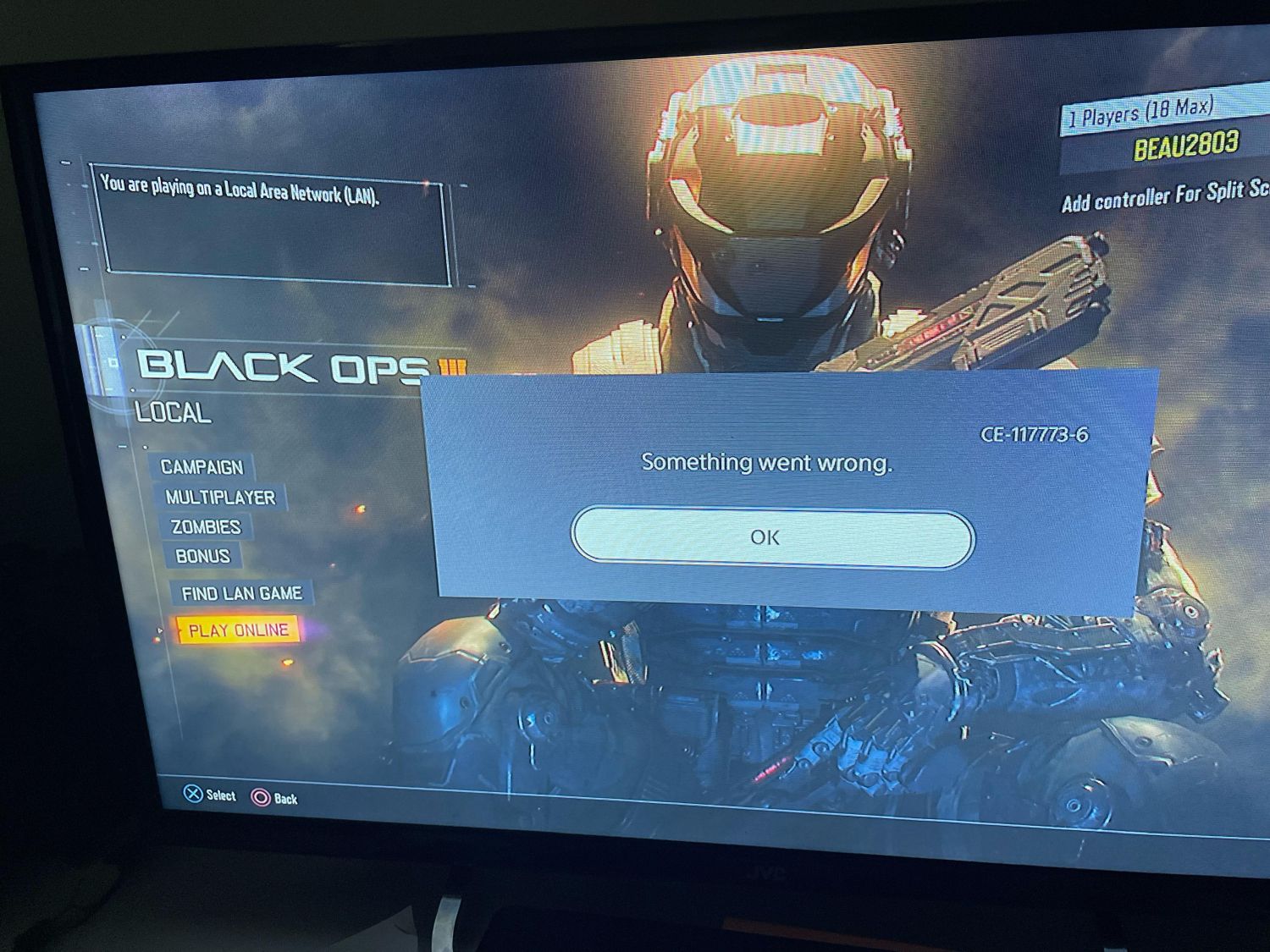


![The Best Sony TVs For PS5 [2024]](https://www.gaming.ac/wp-content/uploads/2024/10/sony-tvs-for-ps5-768x432.jpg)


