How To Totally Fix An Overheating PS5
PS5 overheating is a common problem that many users face when playing their favorite games on the PlayStation 5 console. There are several possible causes and solutions for this issue, which I will explain in detail below.
Common Causes
Restricted airflow around the console
The PS5 has two air intake vents on the top and front, and two air exhaust vents on the back. These vents allow fresh air to enter and hot air to exit the console, keeping it cool and preventing damage to its internal components. However, if there is anything blocking or covering these vents, such as dust, debris, furniture, or other objects, the airflow will be reduced and the console will overheat.
Dust buildup inside the console
Dust can accumulate over time due to normal use or environmental factors, such as humidity or temperature changes. Dust can clog the vents and fan of your PS5, making it harder for them to cool down. This can result in increased fan noise, reduced performance, or even system shutdowns.
Graphically demanding games
Some games (usually PS5 games) may require more processing power than others to run smoothly and deliver high-quality graphics. This can raise the internal temperature of your PS5 significantly if it is not well-cooled.
Fixing PS5 Overheating
Here are some of the most common and effective solutions to fixing PS5 overheating:
- Cleaning the dust inside the console. Dust can clog the vents and fan of your PS5, making it harder for them to cool down. You should regularly clean your PS5 and its surroundings with a soft cloth or a vacuum cleaner. You should also open up your PS5 carefully and gently wipe out any dust from the fan blades and vents with a dry cloth. However, you should not attempt to open up your PS5 if you are not confident or experienced in doing so. Doing so may void your warranty or damage your console.
- Using a cooling stand or fan. A cooling stand or fan can help improve the airflow around your PS5 and prevent it from getting too hot. You can buy a cooling stand or fan online or from a local store that sells gaming accessories. You should place your PS5 on the cooling stand or fan when you are not using it, and make sure that there is enough space around it for proper ventilation.
- Adjusting the positioning of your console. The position of your console can also affect its temperature. You should avoid placing your PS5 on carpets, rugs, mats, or other soft surfaces that can trap heat. You should also avoid placing your PS5 near windows, radiators, heaters, or other sources of heat. Instead, you should place your PS5 in a well-ventilated area that is away from direct sunlight and has good air circulation.
- Updating your games. Some games may require more processing power than others to run smoothly and deliver high-quality graphics. This can raise the internal temperature of your PS5 significantly if it is not well-cooled. To prevent this from happening, you should limit the time spent on graphically demanding games. You should also check for any updates for your games and install them as soon as possible. Updates may improve the performance and stability of your games and reduce their heat output.
- Contacting Sony for repairs. If none of the above solutions work for you, or if you suspect that there is something wrong with your PS5’s hardware or software, you may need to contact Sony for repairs. Sony offers a one-year limited warranty for its consoles, which covers defects in materials and workmanship under normal use. However, this warranty does not cover damage caused by misuse, abuse, accidents, modifications, unauthorized repairs, natural disasters, power surges, or other factors beyond Sony’s control. Therefore, you should only contact Sony for repairs if you have tried everything else first.
PS5 Liquid Metal Issue
PS5’s use of liquid metal for cooling offers impressive thermal performance, but it introduces a potential gremlin: oxidation. Over time, this oxidation creates “dry spots” that disrupt heat transfer, leading to overheating and even random shutdowns. While replacing the liquid metal can restore efficiency, it’s a delicate procedure best left to professionals due to the risks involved.
Read the article below for more details on this issue:
User Experiences
Experience #1
To fix it, I had to open up my PS5 and clean the heat sinks and power supply. Since then I’ve had no overheating issues and I’ve been able to play.
Experience #2
I had this same issue, I noticed other people who had it mentioned they had their console vertical, I decided to give it a good clean, just the faceplates off, compressed air, and a shop vac, and then set it back but horizontal, haven’t had a single issue since.
Experience #3
The problem was this, if you take the fan out, shine a torch down from the fan hole to the bottom (where you plug the power cable in) you will see some holes that will be covered in dust and clogged. I got a toothbrush and a hoover and just cleaned it as much as I could from just taking the fan out. I’ve not had the problem since.
Experience #4
I purchased compressed air and cleaned my ps5 with it and ever since then, it hasn’t overheated at all.
Experience #5
After dealing with this issue for over a year, I finally decided to do a complete teardown. Surprisingly, the inside was nearly dust-free. The main problem turned out to be a large dry spot caused by liquid metal pooling on the exterior of the GPU. After reapplying it and reassembling everything, my PS5 is now working perfectly for the first time ever.
Experience #6
The most likely culprit after dust is usually the liquid metal drying out or developing a dry spot and needing to be refreshed or component defect/degradation with the fan. This happens often with even Xbox. It’s the nature of post pandemic manufacturing.
So your choices are to pay Sony and possibly go through this again, or take it to a local repair shop or do it yourself for cheaper.
Experience #7
To address a potential issue with overheating in your console, remove the sideplates and fan, then inspect the bottom with a flashlight. If you find a vent with little holes, that’s good. If you see dust instead, clean it out. This internal design flaw can lead to power supply overheating over time. To prevent this, clean your console, especially the power supply unit (PSU) vent, every 3-4 months to avoid potential problems.
Experience #8
Clean the PS5 fan to prevent overheating. Once you remove the fan, inspect the area inside near the heat sink to brush off any dust. Additionally, use a straw brush to reach the bottom and dust off the power supply if you prefer not to fully disassemble the PS5 to clean it, as this could also lead to overheating issues.
Experience #9
Did you add an SSD without a heat sink? A friend did and had lots of overheating problems
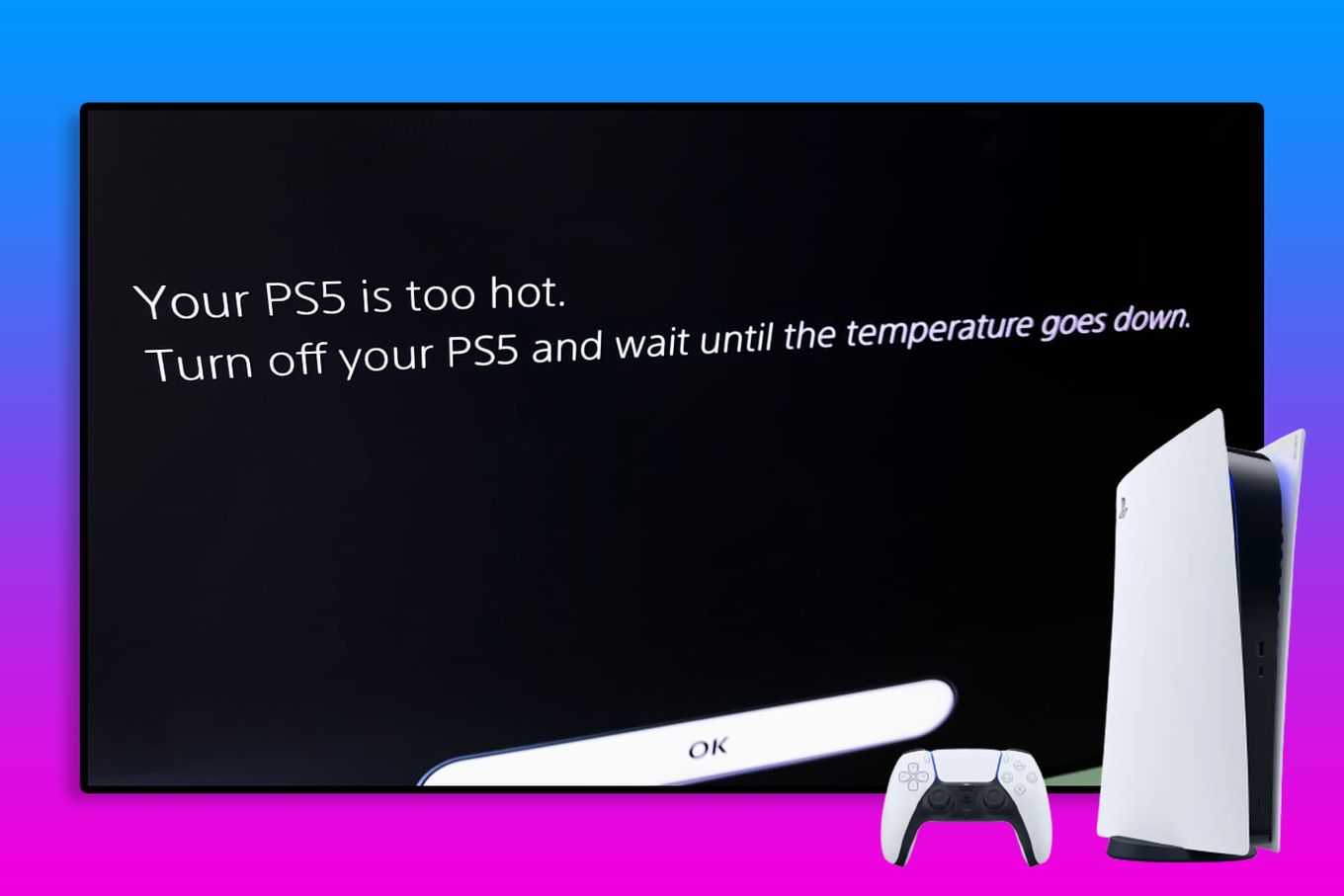


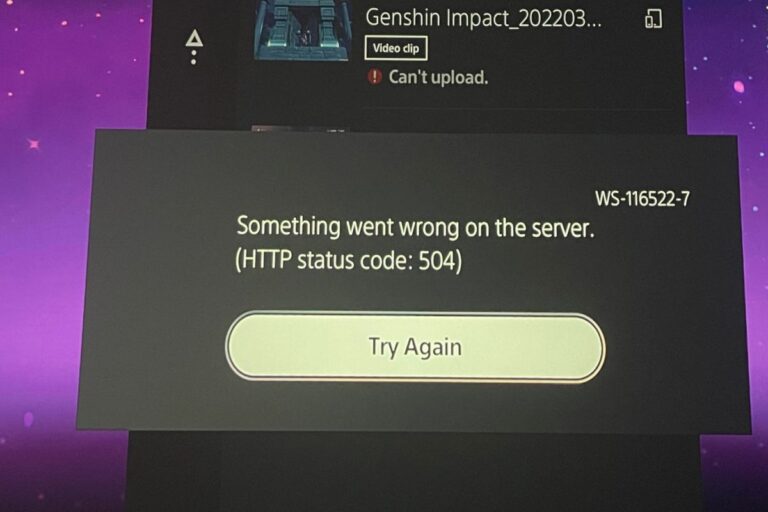



Thank you very much. This is indeed the best article I have ever seen addressing PS5 overheating, with helpful user experiences.
Wow, finally I have found a fix for this persistent issue. Thanks a bunch.
Working working working, thnxxx