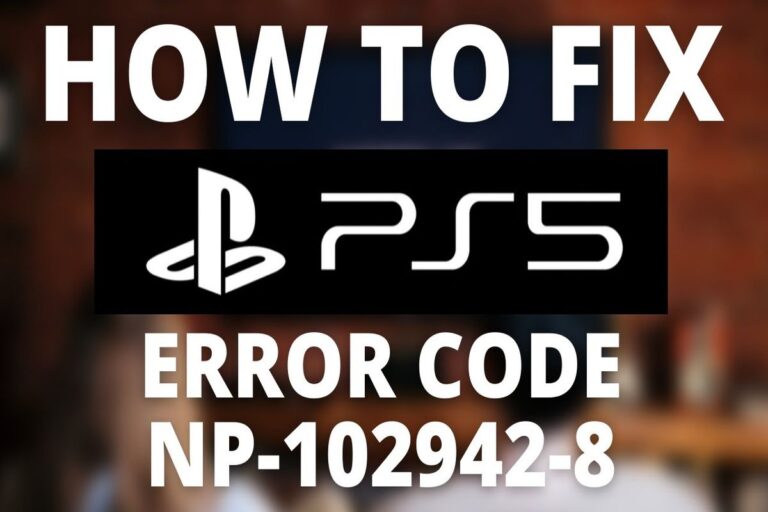How To Fix PS5 Mic Echo
Are you experiencing an irritating echo while playing games on your PS5, especially during multiplayer sessions or streaming? Don’t worry; you’re not alone. Echo issues on PS5 mics can be frustrating, but understanding the causes and implementing the right fixes can make a significant difference in your gaming experience.
Understanding the Causes
Echo on a PS5 microphone is commonly attributed to a few key factors. Firstly, if you’re hearing an echo, it’s likely caused by other individuals in your party. Conversely, if your party members are experiencing the echo, the problem may be related to your microphone setup.
The primary culprits behind PS5 mic echo include:
- Microphone Sensitivity: The sensitivity of your microphone plays a crucial role. The built-in microphone in the controller is often more sensitive and omnidirectional, contributing to echo issues.
- Audio Leakage: Echo occurs when your microphone picks up game or voice chat audio and broadcasts it to others in your party.
Fixing the Echo Issue
Now, let’s delve into practical solutions to fix the echo problem on your PS5 mic:
- Use Headphones: Switching to headphones or a compatible headset is the first step. Wired headphones can be plugged directly into the controller, while wireless headsets require connecting a USB adapter to the PS5.
- Turn off TV Audio: Disable TV audio to prevent the PS5 from outputting game audio and voice chat through the TV, which can cause echo.
- Adjust Headphone Volume: Lower the headphone volume to minimize audio leakage that might be picked up by the microphone.
- Check Mic Settings: Verify that you’re using the correct microphone and adjust the microphone level as needed. Ensure the controller isn’t set to use the built-in microphone unintentionally.
- Switch Headsets: If possible, try using a different headset to determine if the echo persists with a different setup. Some headphones and microphones may be more prone to causing echo due to audio leakage or sensitivity issues.
- Fine-tune Mic Level: Utilize the PS5’s mic level adjustment feature to fine-tune the microphone sensitivity. Lowering the microphone level can help mitigate echo problems.
- Disconnect and Reconnect: If all else fails, disconnect your headset or microphone, set the controller microphone level to zero, then reconnect and check for any remaining echo.
Useful User Experiences
Experience #1
I initially had the audio slider set all the way to the right (maximum party audio), but then I adjusted it to the middle position (it’s important not to have it at maximum party audio), and that solved the problem—no more echo! Additionally, reducing my own mic sensitivity also helped.
Experience #2
I encountered the same issue on my PS4 Pro after the recent system update, especially in Warzone parties (I haven’t tried PSN parties yet). I managed to fix it by lowering the microphone level to the minimum setting. Hopefully, this solution works for you too.
Experience #3
I tried everything but the only solution for this is buying a wireless headset.
Experience #4
I lowered the mic sensitivity to zero without an external mic connected. Now, even when I connect an external mic, there is no echo at all.
Experience #5
Just do the following:
- Unplug your headset.
- Navigate to the microphone volume level settings (ensure the headset remains unplugged).
- Lower the volume level to the minimum or zero.
- Reconnect your headset.
- Adjust the volume level of the headset to your desired level.
- Test to ensure the issue is resolved. 👏🏽
Experience #6
I managed to resolve the echo issue by lowering the headphones output volume in the PS5 settings (Settings > Sound > Volume). It’s strange, but when I reduced it from full to half, my friends confirmed that the echo disappeared. This solution might be helpful for someone else experiencing a similar issue.
(Note: My headphones have a volume dial for hardware-level adjustment. I made sure that the volume remained the same after adjusting the PS5 setting, ruling out the possibility of my microphone picking up my headphone output. Strange phenomenon indeed.)
Experience #7
Another way to fix this without sacrificing your preferred audio mix is to use a wireless headset. I recently purchased a Turtle Beach Stealth 600, and the issue stopped completely; there’s no echo on any audio mix setting. As others have mentioned, the 3.5mm jack is likely the culprit, which is why I believe a wireless headset with a USB receiver solved the problem. Plus, you still get the handy toggle mute function on the PS5 controller when you go wireless. I assume any decent wireless headset will have a similar effect, but you’ll need to research which one fits your budget and needs. Just make sure it’s compatible with PS4/PS5 if you choose this option.
Experience #8
Try this temporary fix: Go to Settings, then Sound, and select Headphones. Turn off 3D sound. It worked for me!
Experience #9
If you replace the audio cable of your headset, which typically has 3 channels, with one that has only 2 channels, the echo disappears. This is because you’ll no longer be using the headset’s microphone, but rather the controller’s microphone, resulting in perfect chat quality. However, this is an issue with the controller’s microphone, so we’ll have to wait for Sony to address and fix it.
Experience #10
Only way we could work around it was, when playing warzone, we used the in-game party chat, as long as we weren’t all talking at the same time there was no echo.
Experience #11
I turned my microphone level to zero in Settings > Sound > Microphone, and the echo disappeared.
Experience #12
I have a solution for fixing the problem. If you have a headset with a microphone attached and are experiencing echo from the controller microphone, follow these steps: Go to Settings, then Audio, and adjust the audio level of the controller microphone to zero. This will disable the controller microphone and the headset microphone will be the only active one. This method should also work with a USB connection microphone. However, if you’re only using the controller microphone, I don’t have a solution for that.
Experience #13
I’m using earbuds with a microphone, and when I’m in a party with friends (3 on PS5 and 2 on PS4), they hear an echo of themselves, especially when they’re speaking loudly. However, I don’t hear this echo. I’ve tried different earbuds, disconnecting the jack, and turning the mic volume to 0, but the problem persists. Additionally, I’ve noticed that covering the earbud mic and blowing toward the controller mic causes it to pick up sound. Even when testing the mic and someone in the party yells, the mic indicates it’s picking it up. This is confusing because the controller mic shouldn’t be able to pick up audio from the earbuds, especially when the volume is low and they’re not in the ear.
Experience #14
I’ve found a solution that worked for me. With my headphones unplugged, I lowered the mic sensitivity all the way down. Initially, I was using cheap headphones from Walmart, but then I decided to try my old faithful $10 Skullcandy headphones. Surprisingly, once I switched to the Skullcandy headphones, the echo completely disappeared. Now, I can adjust the game/chat audio levels without worrying about the echo issue anymore!
Experience #15
I just went through this with a brand new Cloud Alpha headset and managed to fix it! Here’s what worked for me:
- Go to ‘Sound’ settings and turn your console output all the way up.
- Then, under ‘Headphones’ settings, lower the volume since the console output is now increased.
- Adjust your microphone volume to the lowest level that works.
That’s it! By letting the console handle the volume instead of the headset, the echo disappeared. Think of it like a sound system with a preamp (the headset) and an amp (the console). You want the preamp to handle the signal and the amp to control the volume.
Conclusion
In conclusion, echo on a PS5 mic can be a nuisance, but with the right approach, it’s a problem that can be solved. Whether it’s adjusting settings, using headphones, or switching to a different microphone setup, there are several solutions available to ensure crystal-clear communication while gaming on your PS5.