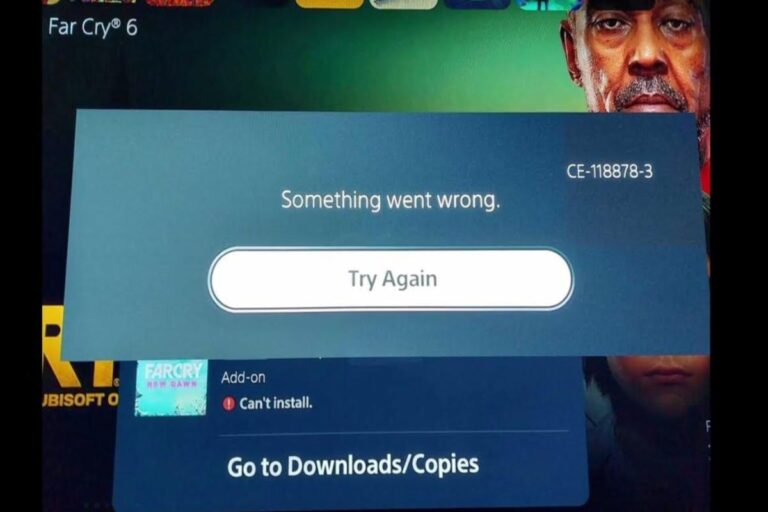How To Fix PS5 Controller Input Lag
Input lag on PS5 controllers, though often subtle, can significantly impact a player’s experience. This delay between button press and on-screen action diminishes responsiveness and precision, hindering performance in fast-paced games. It can create a frustrating disconnect between the player and the game, making actions feel sluggish and inaccurate. This is particularly crucial in competitive scenarios where split-second decisions matter.
Essentially, input lag disrupts the fluidity of gameplay, impacting a player’s ability to react quickly and accurately. This can lead to missed opportunities, increased difficulty in executing complex maneuvers, and an overall less immersive and enjoyable gaming experience. While the PS5 boasts powerful hardware, factors like wireless connections, display lag, and game optimization can all contribute to this latency, highlighting the importance of minimizing these factors for the best possible gaming experience.
Common Causes
While the PS5 and its DualSense controller are designed for responsiveness, several factors can contribute to noticeable input lag:
- Wireless Connection: The convenience of wireless comes with a trade-off. Transmitting signals wirelessly inherently introduces some latency compared to a wired connection.
- TV/Monitor Lag: Your display plays a significant role. TVs and monitors have their own internal processing time that adds to the overall delay between your button press and the action appearing on screen. This is often referred to as “display lag” or “input lag” on the display itself.
- Game Optimization: Not all games are created equal. Some are better optimized than others, resulting in varying degrees of input lag. A poorly optimized game might have inherent delays in processing controller inputs.
- Bluetooth Interference: Other devices using Bluetooth frequencies can potentially interfere with the controller’s signal, causing delays or dropped inputs.
- Controller Hardware: Though less common, manufacturing variations, wear and tear, or even low battery levels in the controller can contribute to increased latency.
- PS5 System Software: In some cases, system software issues or bugs within the PS5’s operating system can also contribute to input lag.
It’s important to note that the combination of these factors can create a cumulative effect. Even if each individual factor contributes only a small amount of lag, they can add up to a noticeable delay.
Common Solutions
While it’s impossible to completely eliminate input lag, here are some common solutions to minimize it on your PS5:
Optimize Your Setup:
- Use a Wired Connection: Connecting your DualSense controller to the PS5 with a USB cable provides the most stable and responsive connection, minimizing latency introduced by wireless transmission.
- Optimize Display Settings: Enable “Game Mode” on your TV or monitor. This setting prioritizes reduced input lag over picture processing enhancements. Explore other display settings that might introduce latency, such as motion smoothing, and consider disabling them.
- Minimize Bluetooth Interference: Identify and reduce potential sources of Bluetooth interference. This might involve moving other wireless devices away from your controller or PS5, or changing the wireless channel on your router.
System and Software:
- Update Your Controller: Ensure your DualSense controller’s firmware is up to date. Sony periodically releases updates that can improve performance and address potential latency issues.
- Check for System Updates: Keep your PS5 system software updated. System updates often include performance optimizations and bug fixes that could affect input lag.
- Rebuild Database: In some cases, rebuilding the PS5’s database can resolve software glitches that might be contributing to lag. This option can be found in Safe Mode.
Game Specific:
- Adjust In-Game Settings: Some games offer in-game settings to adjust sensitivity or deadzones, which can help compensate for perceived input lag.
Additional Tips:
- Optimal Distance: Stay within a reasonable distance of your PS5 console when playing wirelessly to ensure a strong signal.
- Controller Maintenance: Keep your controller clean and in good condition. Worn-out components or dirt buildup can potentially affect performance.
By addressing these potential causes, you can significantly reduce input lag and enjoy a more responsive and immersive gaming experience on your PS5.
Useful User Experiences
Learn from the experiences of real PS5 users who have encountered this issue and successfully resolved it.
Experience #01
I was tearing my hair out with lag in Call of Duty. Tried everything, then someone mentioned ‘Game Mode’ on my TV. Enabled it, and boom! Night and day difference.
Experience #02
Switched to a wired connection, problem solved. Yeah, it’s less convenient, but the responsiveness is so much better, especially in fighting games.
Experience #03
My controller lag was driving me crazy. Turns out, my wireless headphones were interfering. Switched to wired headphones, and the lag vanished.
Experience #04
I moved my PS5 further away from my couch, and the lag became unbearable. Moved it back closer, and it’s much better now.
Experience #05
I was about to give up, then I updated my controller firmware on a whim. Honestly, it felt like a new controller. Much more responsive.
Experience #06
Found a setting in my game to adjust the controller deadzone. Tweaked it a bit, and it feels way less sluggish now.
Experience #07
Resetting my router solved my controller lag! No idea why, but I’m not complaining.
Experience #08
My controller was filthy. Gave it a good cleaning, and the lag I was experiencing actually improved. Who knew?
Experience #09
My PS5 was tucked away in a cabinet. Moved it out in the open, and the lag improved. Guess the walls were messing with the signal.
Experience #10
Did a full power cycle of my PS5 and TV. Unplugged everything, waited a bit, plugged it back in. Lag gone!
Experience #11
I initially linked to Wi-Fi but later opted for Ethernet. I forgot the Wi-Fi network, established a wired connection, and it’s now functioning smoothly.
Experience #12
Turn off HDCP in the HDMI area of settings
Experience #13
Power off the PS5, unplug it from the wall, wait for one minute, then plug it back in. This should resolve the issue; it worked for me.
Experience #14
I never experienced any lag on the controller until I connected a Bluetooth headset to the console. I just returned the Bluetooth headset and went back to a wired headset.
Experience #15
Would have random input lag with BT headset. What fixed it for me was using a normal wired one or no headset at all.
Experience #16
Had a similar issue. My solution was a new HDMI cable
Experience #17
When I ran an internet test through the PS5, my connection was extremely slow for some reason. However, as soon as I disconnected my PS5 from the internet, I experienced zero lag with my controller.
Experience #18
My friend and I just figured out the cause of his controller having input lag and not working well unless it was wired. We took apart the console and one of the wire clips was unplugged. (I’d assume something to do with wireless signal) because as soon as he plugged it in, there’s no lag or input delay. Hopefully this helps someone!
Experience #19
I encountered the same issue, and I found a temporary fix. When you plug the controller into the USB port, it charges but still uses Bluetooth for connection. To resolve the lag issue, go to Settings, then navigate to Accessories > Controller, and change the connection type from Bluetooth to USB. This will disable the Bluetooth connection and allow you to use the controller without lag. It’s a temporary fix, but it should help until you can address the issue more thoroughly.
Experience #20
The solution to fixing the issue is to ensure that both wireless and hardwired connections are not active at the same time on the PS5. Specifically, if the PS5 is hardwired, it’s important to make sure that wireless connections are not only turned off but also forgotten from the network settings. Restarting the PS5 after doing so resolves the problem.
Experience #21
I deleted games I no longer play. After deleting them, the controller immediately started working perfectly. I didn’t even have to reset the console./blockquote>