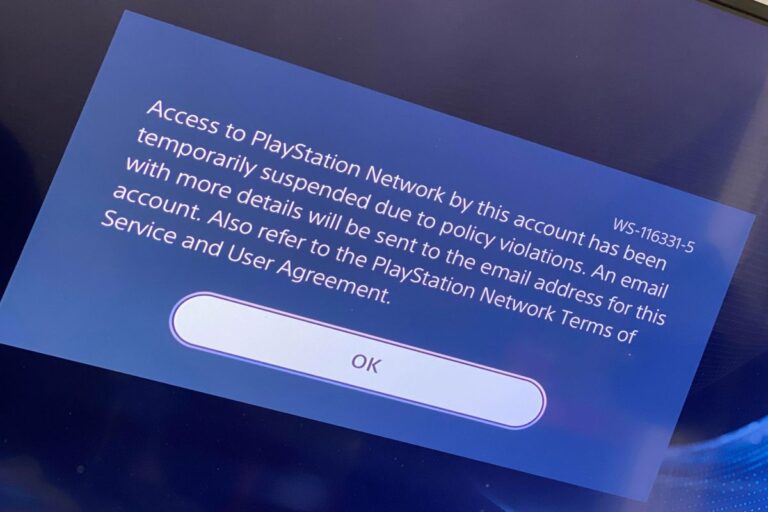Fixing A PS5 Controller That Keeps Disconnecting
A PS5 controller that constantly disconnects is a major source of frustration for gamers. It interrupts gameplay, ruining intense moments and causing missed opportunities. Additionally, it breaks immersion and leads to anger, frustration, and stress, turning a fun activity into a frustrating ordeal.
The issue also has wider implications. It can cost users money if they need to buy a replacement controller and can negatively affect online teammates in multiplayer games. The time and effort spent troubleshooting the problem further exacerbates the annoyance. Overall, a disconnecting PS5 controller significantly detracts from the enjoyment of gaming.
Common Causes
There are several common causes for a PS5 controller disconnecting:
- Wireless Interference: Other wireless devices, such as Wi-Fi routers, Bluetooth devices, or even microwaves, can interfere with the controller’s signal, leading to disconnections.
- Low Battery: If the controller’s battery is low, it might not have enough power to maintain a stable connection.
- Distance from the Console: The PS5 controller has a limited Bluetooth range. If you’re too far away from the console, the signal may weaken and cause disconnections.
- Firmware Issues: Outdated controller firmware can sometimes cause compatibility problems and lead to disconnections.
- Hardware Malfunction: In some cases, the issue could be due to a faulty controller or a problem with the console’s Bluetooth receiver.
It’s important to troubleshoot each of these potential causes to determine the root of the problem and find a suitable solution.
Solutions
Sure, here’s a revised version:
To address PS5 controller disconnection issues, we’ve provided comprehensive solutions for each potential cause:
Wireless Interference:
-
- Identify Interference Sources: Check for devices like Wi-Fi routers, cordless phones, baby monitors, or Bluetooth devices that might cause interference. Consider turning them off or relocating them away from your console and controller.
- Change Wi-Fi Channel: If possible, switch to a different Wi-Fi channel (e.g., from 2.4GHz to 5GHz) on your router to minimize interference.
- Update Router Firmware: Ensure your router’s firmware is up to date, as outdated firmware can sometimes lead to interference problems.
Low Battery:
-
- Recharge the Controller: Connect the controller to the PS5 console using a USB cable and let it charge fully.
- Replace the Battery: If the controller’s battery is old or damaged, it may not hold a charge properly. Consider replacing it with a new battery.
Distance from the Console:
-
- Move Closer to the Console: Play closer to the console to ensure a stronger signal.
- Remove Obstructions: Ensure there are no obstacles such as walls or furniture between the controller and the console, as they can weaken the signal.
- Use a USB Extension Cable: If playing further away from the console is necessary, consider using a USB extension cable to connect the controller.
Firmware Issues:
-
- Update Controller Firmware: Navigate to “Accessories” in the PS5 settings menu, then “Controllers,” and check for available firmware updates. Install any updates to ensure your controller is running the latest software.
Hardware Malfunction:
-
- Reset the Controller: Use a pin or paperclip to press the reset button on the back of the controller (located in a small hole next to the Sony logo). Hold the button for 5 seconds to reset the controller.
- Try a Different Controller: If available, test another PS5 controller to determine if the issue persists. If the alternative controller works fine, the problem may lie with the original controller.
- Contact PlayStation Support: If none of the above solutions resolve the issue, reach out to PlayStation support for further assistance or potential repairs.
Additional Tips:
- Power Cycle the Console: Turn off the PS5 console, unplug it from the power source, wait a few minutes, then plug it back in and turn it on.
- Rebuild Database: In Safe Mode, you can select the “Rebuild Database” option to address potential software issues.
- Factory Reset the Console: As a last resort, you can reset the console to its default settings. Remember to back up your data before proceeding with this step.
Useful User Experiences
Learn from the experiences of real PS5 users who have encountered this issue and successfully resolved it.
Experience #01
I’ve been experiencing issues with my controller disconnecting (I only have one), and I recently sent it for repairs to Sony a couple of weeks ago. However, upon receiving it back, the problem persisted.
Even after connecting via wired LAN, it continued to attempt connection to WiFi, resulting in controller disconnection. Despite my attempts to quickly navigate to settings » network » config » SSID options » “forget,” I was always cut off right before completing the process.
In frustration, I resorted to blocking the console from joining WiFi on my router (UniFi Dream Machine), which miraculously resolved the controller disconnection issue. Following this, I was able to “forget” the known WiFi networks (of which I had two) and set up the wired LAN connection without further disruptions.
Experience #02
The issue stemmed from having the WiFi enabled.
We’ve consistently utilized an Ethernet cable for gaming due to its superior performance compared to WiFi. However, the problem arose when I purchased a Switch OLED, which features an Ethernet port. I inadvertently used the Ethernet cable from the PS5 to connect to the Switch, forgetting to reconnect it to the PS5 afterward, leading to the onset of the issue.
As a temporary fix, quickly disabling WiFi connectivity and utilizing an Ethernet cable (if available) for internet access resolves the disconnection problem entirely.
Experience #03
The problem appears to stem from a conflict between your WiFi settings and the Bluetooth connection for the controller. Connecting to a 5GHz router should resolve the issue.
I managed to address this by booting into safe mode (hold the power button until the second beep during startup) and then resetting to default settings.
Experience #04
It wasn’t functioning properly for me at home. It turned out that my PS5 was connecting to my mesh network. However, when connected directly to my router, it worked fine, but not with my mesh network. I would suggest checking with only your router to see if that resolves the issue.
Experience #05
What worked for me was plugging in a keyboard and mouse, which didn’t disconnect at all. With their help, I accessed the settings, disabled Wi-Fi, and then set my controller to use USB instead of Bluetooth. Once done, I reconnected to WiFi and ensured a stable internet connection. Following this, I switched back to Bluetooth without encountering any issues. Though it’s not an ideal solution, it serves as a temporary fix until they address this frustrating bug. So, for anyone experiencing unresponsive controllers, give a keyboard a try!
Experience #06
My controller started glitching and queuing inputs. And headphone audio was glitchy. The fix was to turn OFF Bluetooth on the PS5, let it reboot, and then turn Bluetooth back on again. You need a USB lead to do this.
Experience #07
Mine worked by disconnecting from Wi-Fi, the issue popped up as soon as I plugged in the LAN cable, the Wi-Fi also seemed to be overriding the LAN connection for some reason.
Experience #08
Disabling internet connectivity seems to have fixed it though – I usually connect over Wi-Fi.
Experience #09
I fixed this issue by connecting my PlayStation to an Ethernet cable. My PlayStation would disconnect from all my Bluetooth controllers and remote, almost like they went in sleep mode. Used a cable somehow everything works again.
Experience #10
A quick solution is to connect via LAN with an Ethernet cable. However, I also found success by connecting my PS5 to 5GHz WiFi, and now it functions normally. Both solutions have worked for me thus far:
- LAN connection
- 5.0GHz WiFi
Experience #11
If you power off your PS5, then press and hold the power button for about 8-10 seconds (until it beeps for a second time), this puts your PS5 in safe mode. From there, you can reset to factory settings, and you’re good to go!
Experience #12
I fixed my issue by shutting off the Wi-Fi in our house entirely, then deactivating the “connect to Wi-Fi” feature and then plugging in an ethernet cable. This made the controller work as intended.
Experience #13
A feature from Wi-Fi 6 (802.11ax) called Agile Multiband Optimization (MBO). With this setting disabled in our wireless system, the problem seems to be resolved. There must be an incompatibility on the PS5 end with this feature.
Experience #14
The easy fix is to change internet setting to 5Ghz band from 2.4 GHz. The 2.4 band interferes with Bluetooth.
Experience #15
I fixed mine by updating my console and once you update it, it will update your controller
Experience #16
I encountered this problem and tried various fixes without success. Ultimately, I opted to purchase a new controller. Now, I use the USB cable connection method by plugging it in behind the PS5. So far, this has solved the issue for me!