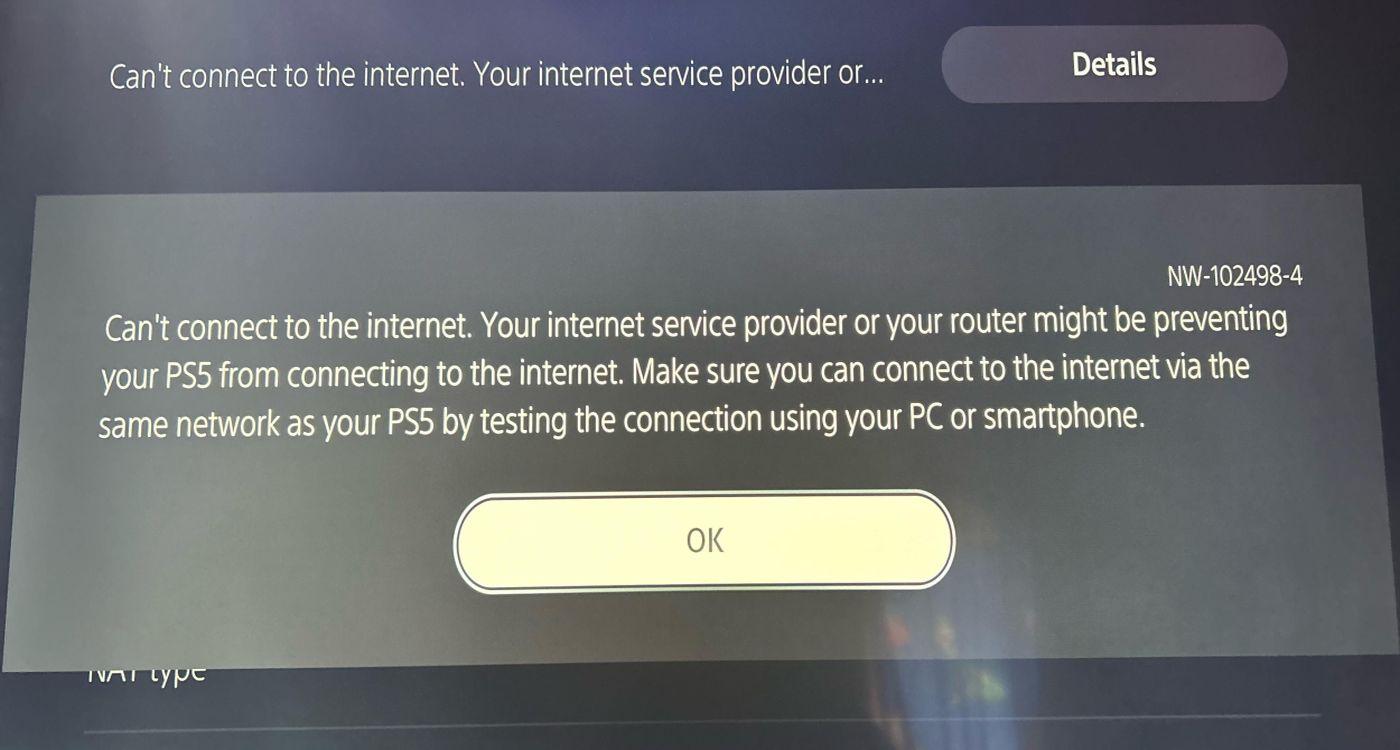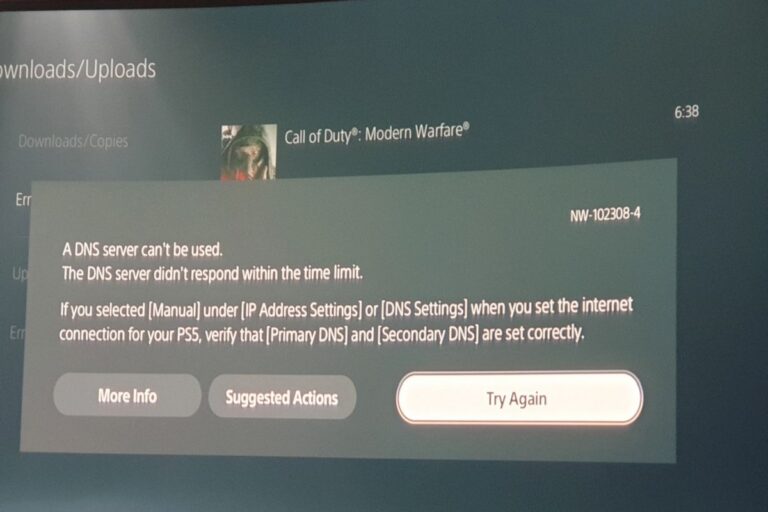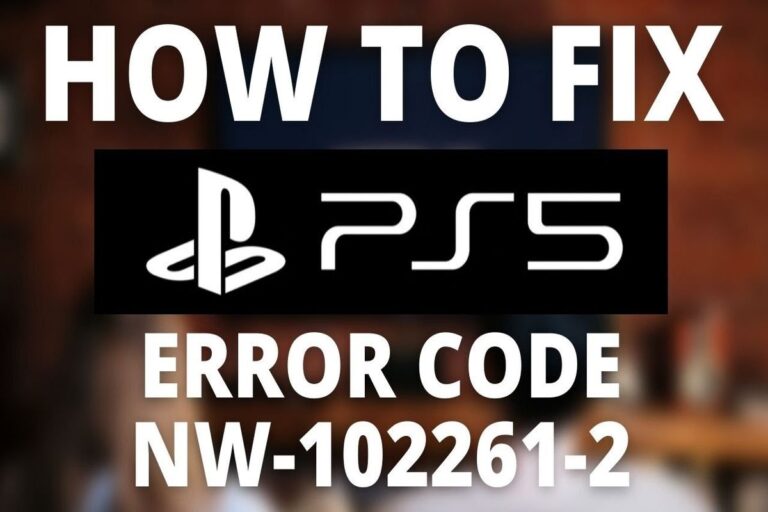Understanding & Fixing PS5 Error Code (NW-102498-4)
The PS5 error code NW-102498-4 is a communication error that occurs when the PS5 cannot connect to the PlayStation Network (PSN) server. This can happen due to various reasons, such as network issues, server maintenance, or DNS problems. Here are some possible solutions to fix this error:
- Check the PSN service status to see if there are any issues or outages affecting the PSN server.
- Restart your PS5 and try to connect again. Sometimes, a simple reboot can resolve the connection problem.
- Use a wired connection instead of a wireless one. A wired connection is more stable and reliable than a wireless one, and it can prevent interference or signal loss.
- Change your DNS settings to use a different DNS server. Some users have reported that using 1.1.1.1 as their DNS server has helped them fix the error. You can change your DNS settings by going to Settings > Network > Settings > Set up Internet connection > Custom > Manual and entering 1.1.1.1 as the primary DNS and 8.8.8.8 as the secondary DNS.
- Update your router’s firmware if applicable. Sometimes, outdated firmware can cause compatibility issues with your PS5 or PSN server.
- Try opening some ports on your router that are related to PSN. These ports are TCP: 80, 443, 3478, 3480, and UDP: 3478, 34709 and 49152~65535. You can access your router’s settings by typing its IP address into your web browser (usually something like 192.168.0.1 or 192.168.1.1) and logging in with your username and password (usually admin/admin or admin/password).
- Set up a static IP address for your PS5. A static IP address is an IP address that does not change over time, unlike a dynamic IP address that is assigned by your router automatically. A static IP address can help you improve your connection stability and performance.
I hope these solutions help you fix the PS5 error code NW-102498-4 and enjoy playing online games on your console
Useful User Experiences
Experience #1
I held down the power button until it beeped, then connected a controller via the front USB port and pressed the PlayStation central button. In the menu, I chose to clear the cache, and it worked upon restart. Hope this helps some others.
Experience #2
I’m using Netgear modem and I’m having the same problem. I just installed it I also just installed nighthawk on my mobile device and change settings from WPA to WPA2 and now it works
Experience #3
It seems like this is commonly happening with people who have Xfinity Wi-Fi for some reason. If you have Xfinity, open the app, go to your manage devices and forget your PlayStation on the Xfinity app. In order to do this you have to completely disconnect your PS from the WIFI. After it’s forgotten, restart your ps and connect, that should work.
Experience #4
believe I’ve found a solution, as it worked for us.
Firstly, I contacted our ISP, BT, as I am based in the UK. Unfortunately, they were unable to resolve the issue on their end. The fix involved updating the system via USB. Format the USB to exFAT and create the following folders: In the first folder, name it ‘PS5,’ and inside this folder, create a new one named ‘UPDATE.’ After setting this up, visit the Sony page to download the .PUP file and place it inside the ‘UPDATE’ folder.
Insert the USB into your PS5 and proceed to install the file. We encountered an error message initially, but after selecting the update option again, it worked the second time. So, be patient.
After the update was completed, we noticed that we were able to connect to the PSN. I hope this solution works for you.
Experience #5
The only solution that worked for me was connecting an Ethernet (LAN or whatever you call it) cable directly to my PS5. I struggled with lag and this error until I set up the cable about two months ago. I tried every suggestion but it seems that was the only effective fix, unfortunately.