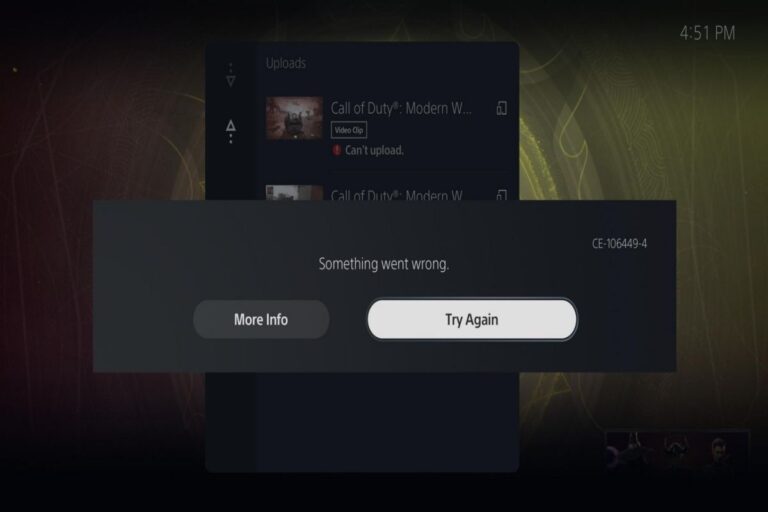Understanding & Fixing PS5 Error Code (CE-101665-9)
The PS5 Error Code (CE-101665-9) is an error that occurs when the PS5 system software fails to update or reinstall from a USB storage device. The error message that appears on the screen is:
Cannot find the update file. (CE-101665-9)
This error prevents the user from accessing the PS5 features and games, and may also cause the PS5 to be stuck in safe mode.
The Consequences Of PS5 Error Code (CE-101665-9)
The PS5 Error Code (CE-101665-9) can have several negative consequences for the user, such as:
- Losing access to the PS5 games, apps and online services
- Losing data and settings stored on the PS5 internal storage
- Having to send the PS5 to Sony for repair or replacement
- Having to wait for a long time to download and install the system software update or reinstallation file
Causes of PS5 Error Code (CE-101665-9)
The PS5 Error Code (CE-101665-9) can be caused by various factors, such as:
- A corrupted or incomplete system software update or reinstallation file downloaded from the PlayStation website
- A faulty or incompatible USB storage device used to transfer the system software update or reinstallation file to the PS5
- A wrong or missing folder structure or file name on the USB storage device
- A network or server issue that prevents the PS5 from downloading or installing the system software update via internet
- A hardware or software malfunction on the PS5 that prevents it from recognizing or reading the USB storage device
How To Fix PS5 Error Code (CE-101665-9)
There are several possible solutions to fix the PS5 Error Code (CE-101665-9), depending on the cause and severity of the problem. Some of these solutions are:
Solution 1: Download and transfer the correct system software update or reinstallation file
One of the most common causes of the PS5 Error Code (CE-101665-9) is a corrupted or incomplete system software update or reinstallation file downloaded from the PlayStation website. To fix this, the user needs to download and transfer the correct file to a USB storage device following these steps:
- Visit the PlayStation System Software page on a computer and select either “Update System Software” or “Reinstall System Software” depending on the situation.
- Read and follow the instructions carefully to download the appropriate file. The update file is about 800 MB, while the reinstallation file is about 1 GB. Make sure to download the file that matches your region.
- Connect a USB storage device with at least 2 GB of free space to your computer. Format it to FAT32 or exFAT if necessary.
- Create a folder named “PS5” on the root of your USB storage device. Inside that folder, create another folder named “UPDATE”.
- Copy the downloaded system software update or reinstallation file to the “UPDATE” folder. Rename it to “PS5UPDATE.PUP” if it has a different name.
- Safely eject your USB storage device from your computer and connect it to your PS5 via one of its front ports.
- Turn on your PS5 in safe mode by pressing and holding the power button for about seven seconds until you hear a second beep.
- Select “Update System Software” or “Reset PS5” from the safe mode menu and follow the on-screen instructions to install or reinstall the system software from your USB storage device.
Solution 2: Use a different USB storage device
Another possible cause of the PS5 Error Code (CE-101665-9) is a faulty or incompatible USB storage device used to transfer the system software update or reinstallation file to the PS5. To fix this, the user needs to use a different USB storage device that meets these requirements:
- It has at least 2 GB of free space
- It is formatted to FAT32 or exFAT
- It is compatible with USB 3.0 or higher
- It is not encrypted or password-protected
The user also needs to follow the steps in Solution 1 to download and transfer the correct system software update or reinstallation file to the new USB storage device and install or reinstall it on the PS5.
Solution 3: Check and correct the folder structure and file name on the USB storage device
Another possible cause of the PS5 Error Code (CE-101665-9) is a wrong or missing folder structure or file name on the USB storage device. To fix this, the user needs to check and correct the folder structure and file name on the USB storage device following these guidelines:
- The folder named “PS5” and the subfolder named “UPDATE” must be in uppercase letters
- The system software update or reinstallation file must be named “PS5UPDATE.PUP” in uppercase letters
- The system software update or reinstallation file must be in the “UPDATE” folder, not in any other folder or location
- The USB storage device must not contain any other files or folders besides the ones mentioned above
The user also needs to follow the steps in Solution 1 to install or reinstall the system software from the USB storage device.
Solution 4: Update via internet
Another possible cause of the PS5 Error Code (CE-101665-9) is a network or server issue that prevents the PS5 from downloading or installing the system software update via internet. To fix this, the user needs to update via internet following these steps:
- Connect your PS5 to the internet via a wired connection if possible, and configure your network settings.
- Turn on your PS5 in safe mode by pressing and holding the power button for about seven seconds until you hear a second beep.
- Select “Update System Software” from the safe mode menu and follow the on-screen instructions to download and install the latest system software update via internet.
Solution 5: Contact PlayStation Support
If none of the above solutions work, then the PS5 Error Code (CE-101665-9) may be caused by a hardware or software malfunction on the PS5 that prevents it from recognizing or reading the USB storage device. In this case, the user needs to contact PlayStation Support for further assistance. The user can contact PlayStation Support via:
- Phone: Call 1-800-345-7669 (US) or 0203 538 2665 (UK)
- Chat: Visit PlayStation Support Chat and select “PS5 Hardware”
- Twitter: Tweet @AskPlayStation
The user may need to provide some information such as their PSN ID, serial number, model number, error code, and troubleshooting steps taken. The user may also need to send their PS5 to Sony for repair or replacement under warranty if applicable.
Conclusion
The PS5 Error Code (CE-101665-9) is an error that occurs when the PS5 system software fails to update or reinstall from a USB storage device. It can have several negative consequences for the user, such as losing access to the PS5 features and games, losing data and settings stored on the PS5 internal storage, having to send the PS5 to Sony for repair or replacement, and having to wait for a long time to download and install the system software update or reinstallation file.
I hope this report helps you understand and resolve the PS5 Error Code (CE-101665-9). If you have any questions or feedback, please let me know.